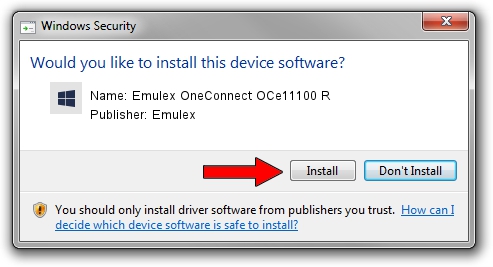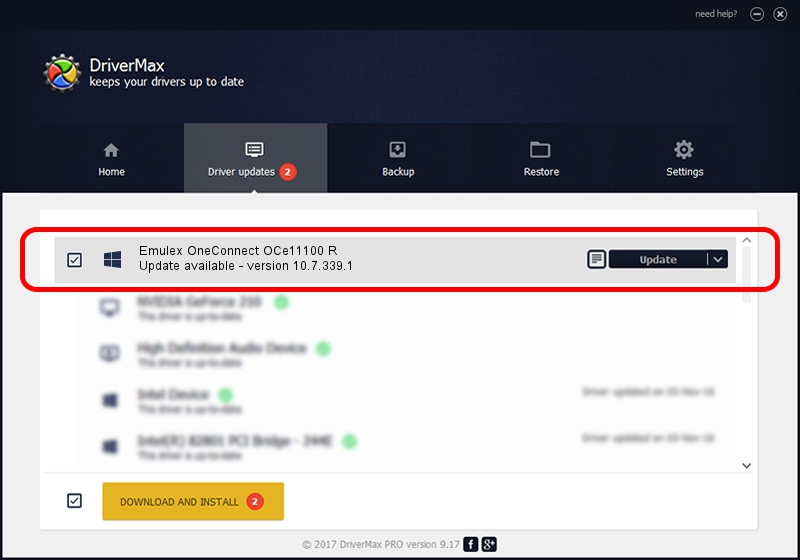Advertising seems to be blocked by your browser.
The ads help us provide this software and web site to you for free.
Please support our project by allowing our site to show ads.
Home /
Manufacturers /
Emulex /
Emulex OneConnect OCe11100 R /
PCI/VEN_19A2&DEV_0712&SUBSYS_E70410DF /
10.7.339.1 Aug 05, 2016
Emulex Emulex OneConnect OCe11100 R - two ways of downloading and installing the driver
Emulex OneConnect OCe11100 R is a SCSI Adapter hardware device. This Windows driver was developed by Emulex. The hardware id of this driver is PCI/VEN_19A2&DEV_0712&SUBSYS_E70410DF; this string has to match your hardware.
1. Manually install Emulex Emulex OneConnect OCe11100 R driver
- Download the setup file for Emulex Emulex OneConnect OCe11100 R driver from the location below. This is the download link for the driver version 10.7.339.1 released on 2016-08-05.
- Start the driver installation file from a Windows account with administrative rights. If your User Access Control Service (UAC) is enabled then you will have to confirm the installation of the driver and run the setup with administrative rights.
- Follow the driver setup wizard, which should be pretty easy to follow. The driver setup wizard will scan your PC for compatible devices and will install the driver.
- Shutdown and restart your computer and enjoy the fresh driver, as you can see it was quite smple.
Size of this driver: 216848 bytes (211.77 KB)
This driver was installed by many users and received an average rating of 4.1 stars out of 69044 votes.
This driver will work for the following versions of Windows:
- This driver works on Windows 2000 64 bits
- This driver works on Windows Server 2003 64 bits
- This driver works on Windows XP 64 bits
- This driver works on Windows Vista 64 bits
- This driver works on Windows 7 64 bits
- This driver works on Windows 8 64 bits
- This driver works on Windows 8.1 64 bits
- This driver works on Windows 10 64 bits
- This driver works on Windows 11 64 bits
2. How to use DriverMax to install Emulex Emulex OneConnect OCe11100 R driver
The advantage of using DriverMax is that it will install the driver for you in the easiest possible way and it will keep each driver up to date. How can you install a driver using DriverMax? Let's see!
- Start DriverMax and click on the yellow button that says ~SCAN FOR DRIVER UPDATES NOW~. Wait for DriverMax to scan and analyze each driver on your computer.
- Take a look at the list of available driver updates. Scroll the list down until you find the Emulex Emulex OneConnect OCe11100 R driver. Click on Update.
- Finished installing the driver!

Jul 31 2024 5:31PM / Written by Daniel Statescu for DriverMax
follow @DanielStatescu