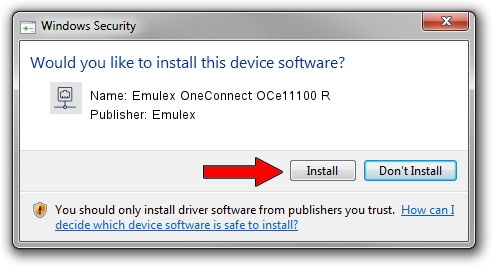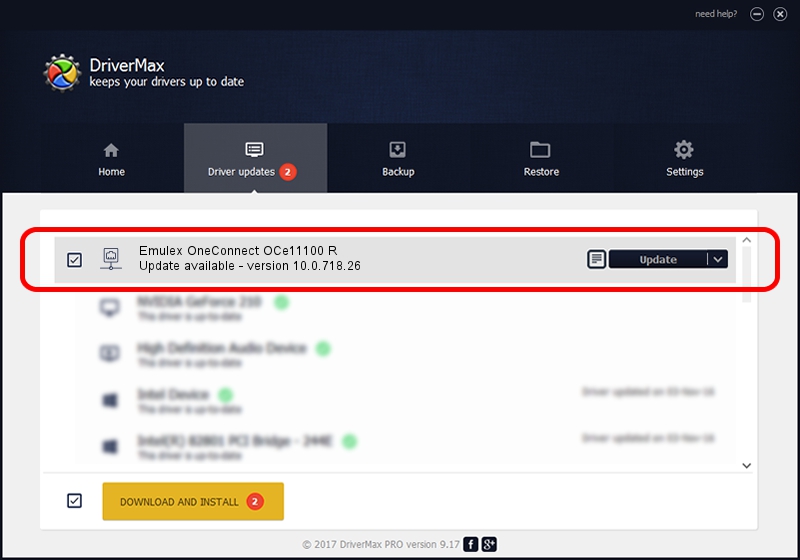Advertising seems to be blocked by your browser.
The ads help us provide this software and web site to you for free.
Please support our project by allowing our site to show ads.
Home /
Manufacturers /
Emulex /
Emulex OneConnect OCe11100 R /
PCI/VEN_19A2&DEV_0710&SUBSYS_E7AE10DF /
10.0.718.26 Jan 02, 2014
Emulex Emulex OneConnect OCe11100 R driver download and installation
Emulex OneConnect OCe11100 R is a Network Adapters device. This driver was developed by Emulex. The hardware id of this driver is PCI/VEN_19A2&DEV_0710&SUBSYS_E7AE10DF; this string has to match your hardware.
1. Manually install Emulex Emulex OneConnect OCe11100 R driver
- Download the driver setup file for Emulex Emulex OneConnect OCe11100 R driver from the link below. This is the download link for the driver version 10.0.718.26 released on 2014-01-02.
- Run the driver setup file from a Windows account with the highest privileges (rights). If your User Access Control Service (UAC) is started then you will have to accept of the driver and run the setup with administrative rights.
- Go through the driver setup wizard, which should be pretty straightforward. The driver setup wizard will analyze your PC for compatible devices and will install the driver.
- Restart your PC and enjoy the updated driver, as you can see it was quite smple.
Size of this driver: 644257 bytes (629.16 KB)
This driver received an average rating of 4.3 stars out of 30831 votes.
This driver will work for the following versions of Windows:
- This driver works on Windows 8 64 bits
- This driver works on Windows 8.1 64 bits
- This driver works on Windows 10 64 bits
- This driver works on Windows 11 64 bits
2. Installing the Emulex Emulex OneConnect OCe11100 R driver using DriverMax: the easy way
The advantage of using DriverMax is that it will install the driver for you in the easiest possible way and it will keep each driver up to date. How easy can you install a driver using DriverMax? Let's see!
- Start DriverMax and push on the yellow button named ~SCAN FOR DRIVER UPDATES NOW~. Wait for DriverMax to scan and analyze each driver on your computer.
- Take a look at the list of available driver updates. Scroll the list down until you find the Emulex Emulex OneConnect OCe11100 R driver. Click on Update.
- That's it, you installed your first driver!