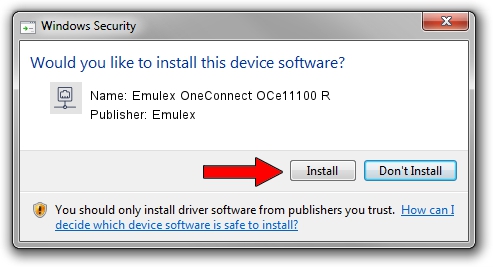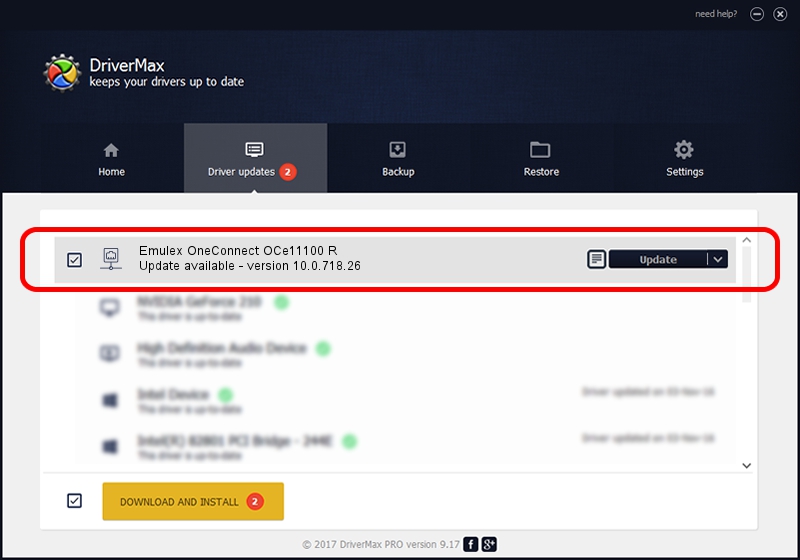Advertising seems to be blocked by your browser.
The ads help us provide this software and web site to you for free.
Please support our project by allowing our site to show ads.
Home /
Manufacturers /
Emulex /
Emulex OneConnect OCe11100 R /
PCI/VEN_19A2&DEV_0710&SUBSYS_E79210DF /
10.0.718.26 Jan 02, 2014
Emulex Emulex OneConnect OCe11100 R how to download and install the driver
Emulex OneConnect OCe11100 R is a Network Adapters device. This driver was developed by Emulex. In order to make sure you are downloading the exact right driver the hardware id is PCI/VEN_19A2&DEV_0710&SUBSYS_E79210DF.
1. Install Emulex Emulex OneConnect OCe11100 R driver manually
- You can download from the link below the driver installer file for the Emulex Emulex OneConnect OCe11100 R driver. The archive contains version 10.0.718.26 released on 2014-01-02 of the driver.
- Start the driver installer file from a user account with the highest privileges (rights). If your User Access Control Service (UAC) is running please accept of the driver and run the setup with administrative rights.
- Follow the driver installation wizard, which will guide you; it should be pretty easy to follow. The driver installation wizard will analyze your PC and will install the right driver.
- When the operation finishes restart your computer in order to use the updated driver. It is as simple as that to install a Windows driver!
Download size of the driver: 644257 bytes (629.16 KB)
Driver rating 4.7 stars out of 30871 votes.
This driver was released for the following versions of Windows:
- This driver works on Windows 8 64 bits
- This driver works on Windows 8.1 64 bits
- This driver works on Windows 10 64 bits
- This driver works on Windows 11 64 bits
2. How to use DriverMax to install Emulex Emulex OneConnect OCe11100 R driver
The advantage of using DriverMax is that it will setup the driver for you in just a few seconds and it will keep each driver up to date, not just this one. How can you install a driver using DriverMax? Let's see!
- Open DriverMax and push on the yellow button named ~SCAN FOR DRIVER UPDATES NOW~. Wait for DriverMax to analyze each driver on your PC.
- Take a look at the list of driver updates. Scroll the list down until you find the Emulex Emulex OneConnect OCe11100 R driver. Click on Update.
- Enjoy using the updated driver! :)