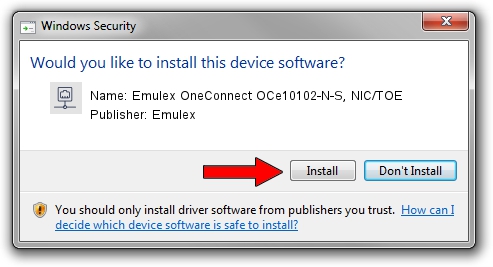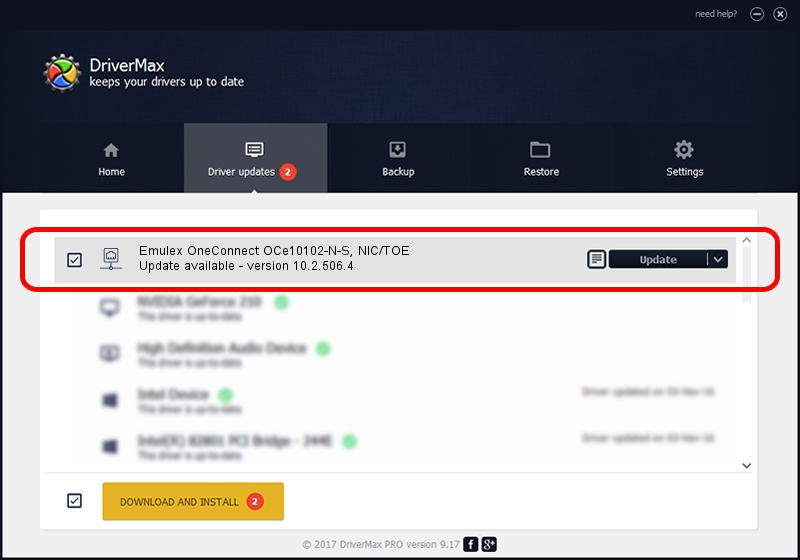Advertising seems to be blocked by your browser.
The ads help us provide this software and web site to you for free.
Please support our project by allowing our site to show ads.
Home /
Manufacturers /
Emulex /
Emulex OneConnect OCe10102-N-S, NIC/TOE /
PCI/VEN_19A2&DEV_0700&SUBSYS_E69210DF /
10.2.506.4 Dec 19, 2014
Driver for Emulex Emulex OneConnect OCe10102-N-S, NIC/TOE - downloading and installing it
Emulex OneConnect OCe10102-N-S, NIC/TOE is a Network Adapters hardware device. This driver was developed by Emulex. In order to make sure you are downloading the exact right driver the hardware id is PCI/VEN_19A2&DEV_0700&SUBSYS_E69210DF.
1. Manually install Emulex Emulex OneConnect OCe10102-N-S, NIC/TOE driver
- You can download from the link below the driver setup file for the Emulex Emulex OneConnect OCe10102-N-S, NIC/TOE driver. The archive contains version 10.2.506.4 dated 2014-12-19 of the driver.
- Run the driver installer file from a user account with the highest privileges (rights). If your User Access Control Service (UAC) is enabled please confirm the installation of the driver and run the setup with administrative rights.
- Go through the driver setup wizard, which will guide you; it should be quite easy to follow. The driver setup wizard will scan your PC and will install the right driver.
- When the operation finishes shutdown and restart your PC in order to use the updated driver. It is as simple as that to install a Windows driver!
Size of this driver: 616520 bytes (602.07 KB)
This driver was installed by many users and received an average rating of 4.8 stars out of 49542 votes.
This driver was released for the following versions of Windows:
- This driver works on Windows 8 64 bits
- This driver works on Windows 8.1 64 bits
- This driver works on Windows 10 64 bits
- This driver works on Windows 11 64 bits
2. Installing the Emulex Emulex OneConnect OCe10102-N-S, NIC/TOE driver using DriverMax: the easy way
The most important advantage of using DriverMax is that it will install the driver for you in just a few seconds and it will keep each driver up to date. How can you install a driver with DriverMax? Let's take a look!
- Open DriverMax and press on the yellow button that says ~SCAN FOR DRIVER UPDATES NOW~. Wait for DriverMax to scan and analyze each driver on your computer.
- Take a look at the list of detected driver updates. Scroll the list down until you find the Emulex Emulex OneConnect OCe10102-N-S, NIC/TOE driver. Click on Update.
- Enjoy using the updated driver! :)

May 17 2024 2:39AM / Written by Daniel Statescu for DriverMax
follow @DanielStatescu