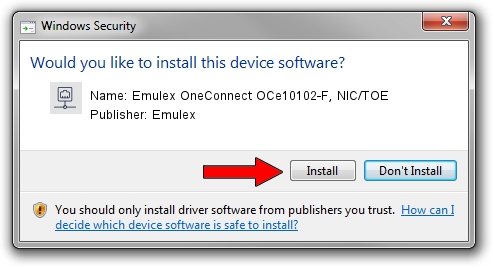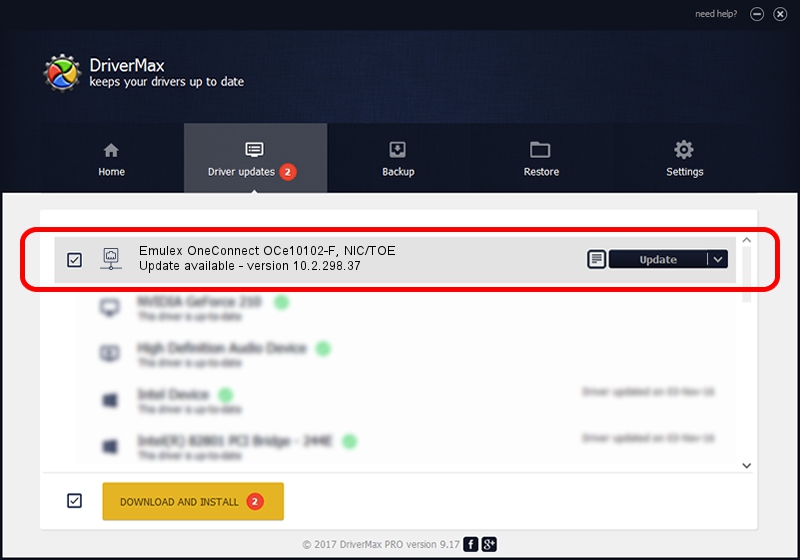Advertising seems to be blocked by your browser.
The ads help us provide this software and web site to you for free.
Please support our project by allowing our site to show ads.
Home /
Manufacturers /
Emulex /
Emulex OneConnect OCe10102-F, NIC/TOE /
PCI/VEN_19A2&DEV_0700&SUBSYS_E60210DF /
10.2.298.37 Jun 25, 2014
Download and install Emulex Emulex OneConnect OCe10102-F, NIC/TOE driver
Emulex OneConnect OCe10102-F, NIC/TOE is a Network Adapters device. The developer of this driver was Emulex. The hardware id of this driver is PCI/VEN_19A2&DEV_0700&SUBSYS_E60210DF.
1. Emulex Emulex OneConnect OCe10102-F, NIC/TOE driver - how to install it manually
- You can download from the link below the driver installer file for the Emulex Emulex OneConnect OCe10102-F, NIC/TOE driver. The archive contains version 10.2.298.37 dated 2014-06-25 of the driver.
- Start the driver installer file from a user account with the highest privileges (rights). If your User Access Control Service (UAC) is running please confirm the installation of the driver and run the setup with administrative rights.
- Go through the driver setup wizard, which will guide you; it should be quite easy to follow. The driver setup wizard will analyze your PC and will install the right driver.
- When the operation finishes shutdown and restart your PC in order to use the updated driver. It is as simple as that to install a Windows driver!
Driver rating 3.6 stars out of 82195 votes.
2. How to install Emulex Emulex OneConnect OCe10102-F, NIC/TOE driver using DriverMax
The advantage of using DriverMax is that it will setup the driver for you in just a few seconds and it will keep each driver up to date. How easy can you install a driver with DriverMax? Let's see!
- Open DriverMax and press on the yellow button that says ~SCAN FOR DRIVER UPDATES NOW~. Wait for DriverMax to scan and analyze each driver on your computer.
- Take a look at the list of detected driver updates. Search the list until you locate the Emulex Emulex OneConnect OCe10102-F, NIC/TOE driver. Click the Update button.
- Finished installing the driver!

Jun 20 2016 12:48PM / Written by Daniel Statescu for DriverMax
follow @DanielStatescu