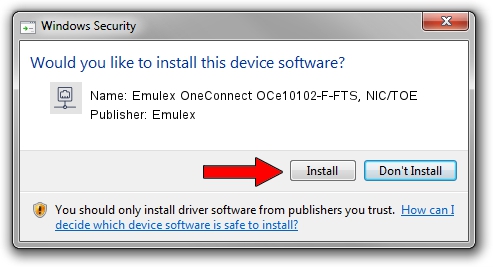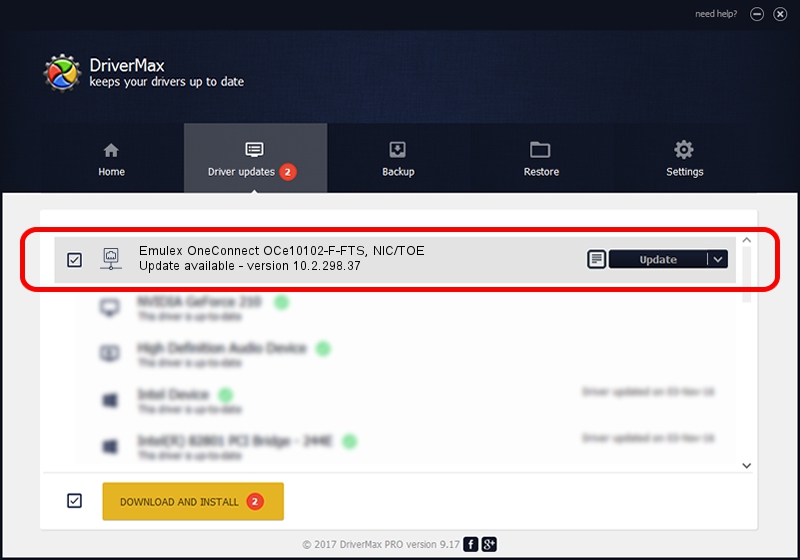Advertising seems to be blocked by your browser.
The ads help us provide this software and web site to you for free.
Please support our project by allowing our site to show ads.
Home /
Manufacturers /
Emulex /
Emulex OneConnect OCe10102-F-FTS, NIC/TOE /
PCI/VEN_19A2&DEV_0700&SUBSYS_11881734 /
10.2.298.37 Jun 25, 2014
Emulex Emulex OneConnect OCe10102-F-FTS, NIC/TOE how to download and install the driver
Emulex OneConnect OCe10102-F-FTS, NIC/TOE is a Network Adapters hardware device. This driver was developed by Emulex. PCI/VEN_19A2&DEV_0700&SUBSYS_11881734 is the matching hardware id of this device.
1. Emulex Emulex OneConnect OCe10102-F-FTS, NIC/TOE - install the driver manually
- Download the setup file for Emulex Emulex OneConnect OCe10102-F-FTS, NIC/TOE driver from the link below. This download link is for the driver version 10.2.298.37 released on 2014-06-25.
- Start the driver installation file from a Windows account with the highest privileges (rights). If your User Access Control (UAC) is started then you will have to confirm the installation of the driver and run the setup with administrative rights.
- Go through the driver setup wizard, which should be pretty easy to follow. The driver setup wizard will scan your PC for compatible devices and will install the driver.
- Restart your computer and enjoy the updated driver, it is as simple as that.
This driver received an average rating of 3.3 stars out of 82700 votes.
2. Using DriverMax to install Emulex Emulex OneConnect OCe10102-F-FTS, NIC/TOE driver
The most important advantage of using DriverMax is that it will setup the driver for you in just a few seconds and it will keep each driver up to date. How easy can you install a driver with DriverMax? Let's follow a few steps!
- Start DriverMax and push on the yellow button named ~SCAN FOR DRIVER UPDATES NOW~. Wait for DriverMax to scan and analyze each driver on your PC.
- Take a look at the list of driver updates. Search the list until you locate the Emulex Emulex OneConnect OCe10102-F-FTS, NIC/TOE driver. Click the Update button.
- Finished installing the driver!

Jun 20 2016 12:48PM / Written by Dan Armano for DriverMax
follow @danarm