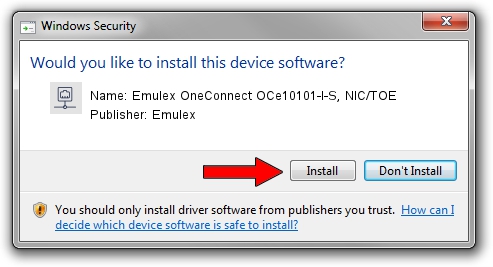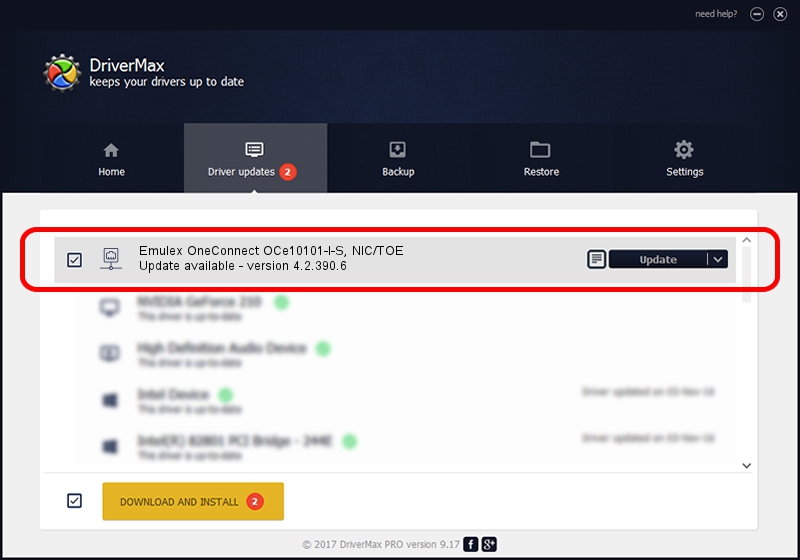Advertising seems to be blocked by your browser.
The ads help us provide this software and web site to you for free.
Please support our project by allowing our site to show ads.
Home /
Manufacturers /
Emulex /
Emulex OneConnect OCe10101-I-S, NIC/TOE /
PCI/VEN_19A2&DEV_0700&SUBSYS_E6A010DF /
4.2.390.6 Oct 25, 2012
Driver for Emulex Emulex OneConnect OCe10101-I-S, NIC/TOE - downloading and installing it
Emulex OneConnect OCe10101-I-S, NIC/TOE is a Network Adapters hardware device. The Windows version of this driver was developed by Emulex. The hardware id of this driver is PCI/VEN_19A2&DEV_0700&SUBSYS_E6A010DF; this string has to match your hardware.
1. Install Emulex Emulex OneConnect OCe10101-I-S, NIC/TOE driver manually
- Download the setup file for Emulex Emulex OneConnect OCe10101-I-S, NIC/TOE driver from the link below. This is the download link for the driver version 4.2.390.6 dated 2012-10-25.
- Start the driver installation file from a Windows account with administrative rights. If your User Access Control (UAC) is started then you will have to accept of the driver and run the setup with administrative rights.
- Go through the driver setup wizard, which should be quite straightforward. The driver setup wizard will scan your PC for compatible devices and will install the driver.
- Shutdown and restart your computer and enjoy the updated driver, it is as simple as that.
Driver file size: 422524 bytes (412.62 KB)
This driver was installed by many users and received an average rating of 5 stars out of 45022 votes.
This driver is fully compatible with the following versions of Windows:
- This driver works on Windows 8 64 bits
- This driver works on Windows 8.1 64 bits
- This driver works on Windows 10 64 bits
- This driver works on Windows 11 64 bits
2. How to install Emulex Emulex OneConnect OCe10101-I-S, NIC/TOE driver using DriverMax
The most important advantage of using DriverMax is that it will setup the driver for you in the easiest possible way and it will keep each driver up to date. How can you install a driver with DriverMax? Let's follow a few steps!
- Open DriverMax and press on the yellow button that says ~SCAN FOR DRIVER UPDATES NOW~. Wait for DriverMax to scan and analyze each driver on your PC.
- Take a look at the list of driver updates. Search the list until you find the Emulex Emulex OneConnect OCe10101-I-S, NIC/TOE driver. Click the Update button.
- That's all, the driver is now installed!

Jul 6 2016 5:25AM / Written by Dan Armano for DriverMax
follow @danarm