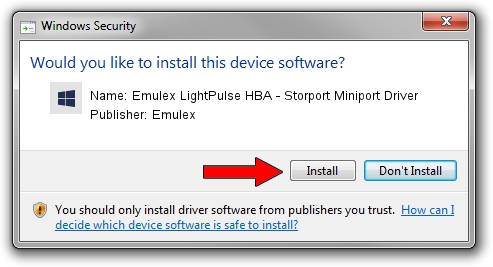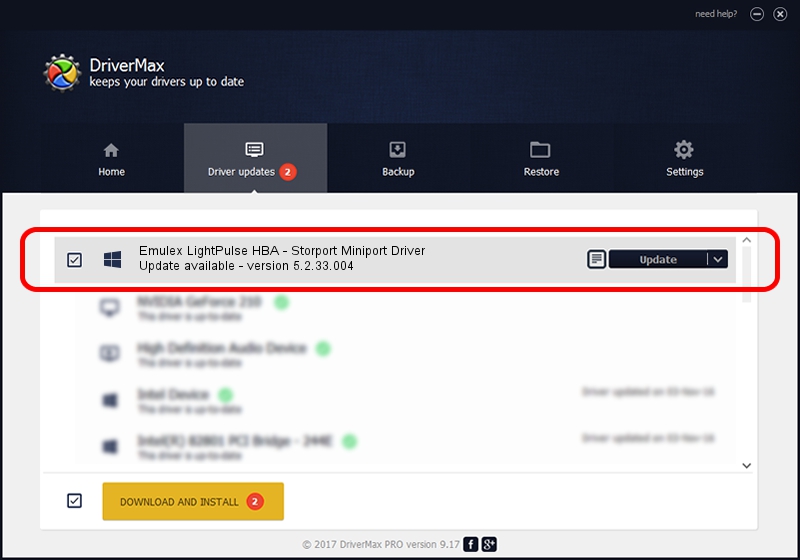Advertising seems to be blocked by your browser.
The ads help us provide this software and web site to you for free.
Please support our project by allowing our site to show ads.
Home /
Manufacturers /
Emulex /
Emulex LightPulse HBA - Storport Miniport Driver /
PCI/VEN_10DF&DEV_FC20&SUBSYS_FC2310DF /
5.2.33.004 May 24, 2010
Download and install Emulex Emulex LightPulse HBA - Storport Miniport Driver driver
Emulex LightPulse HBA - Storport Miniport Driver is a SCSI Adapter device. The developer of this driver was Emulex. The hardware id of this driver is PCI/VEN_10DF&DEV_FC20&SUBSYS_FC2310DF.
1. Manually install Emulex Emulex LightPulse HBA - Storport Miniport Driver driver
- Download the driver setup file for Emulex Emulex LightPulse HBA - Storport Miniport Driver driver from the location below. This download link is for the driver version 5.2.33.004 dated 2010-05-24.
- Run the driver installation file from a Windows account with the highest privileges (rights). If your User Access Control (UAC) is running then you will have to confirm the installation of the driver and run the setup with administrative rights.
- Go through the driver installation wizard, which should be pretty straightforward. The driver installation wizard will scan your PC for compatible devices and will install the driver.
- Restart your computer and enjoy the new driver, as you can see it was quite smple.
This driver received an average rating of 3.5 stars out of 80077 votes.
2. Using DriverMax to install Emulex Emulex LightPulse HBA - Storport Miniport Driver driver
The advantage of using DriverMax is that it will setup the driver for you in just a few seconds and it will keep each driver up to date. How can you install a driver with DriverMax? Let's see!
- Start DriverMax and push on the yellow button that says ~SCAN FOR DRIVER UPDATES NOW~. Wait for DriverMax to scan and analyze each driver on your PC.
- Take a look at the list of available driver updates. Search the list until you locate the Emulex Emulex LightPulse HBA - Storport Miniport Driver driver. Click the Update button.
- That's all, the driver is now installed!

Jul 17 2016 6:47PM / Written by Daniel Statescu for DriverMax
follow @DanielStatescu