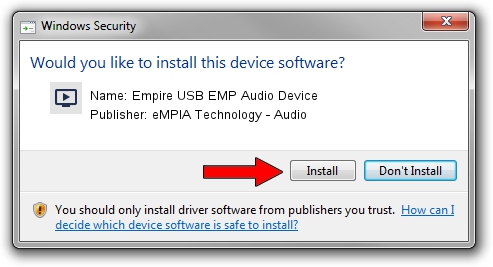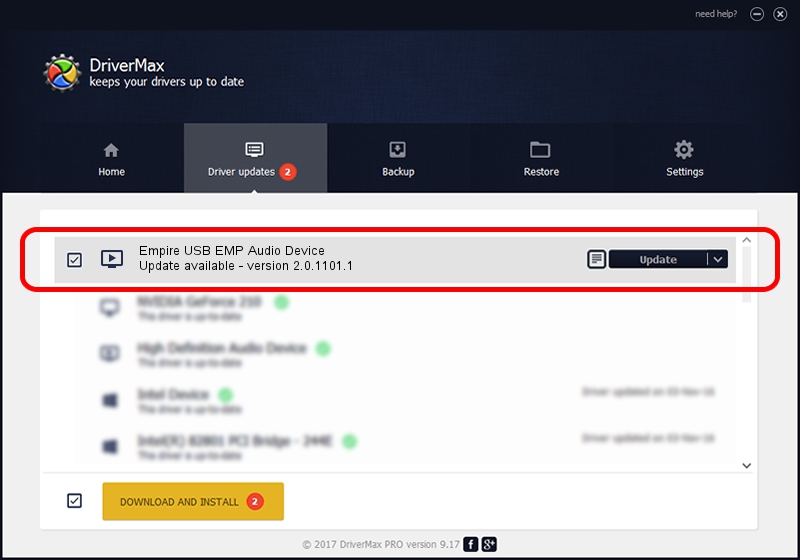Advertising seems to be blocked by your browser.
The ads help us provide this software and web site to you for free.
Please support our project by allowing our site to show ads.
Home /
Manufacturers /
eMPIA Technology - Audio /
Empire USB EMP Audio Device /
USB/VID_EB1A&PID_E310&MI_01 /
2.0.1101.1 Nov 01, 2005
eMPIA Technology - Audio Empire USB EMP Audio Device - two ways of downloading and installing the driver
Empire USB EMP Audio Device is a MEDIA device. This driver was developed by eMPIA Technology - Audio. The hardware id of this driver is USB/VID_EB1A&PID_E310&MI_01.
1. Manually install eMPIA Technology - Audio Empire USB EMP Audio Device driver
- Download the driver setup file for eMPIA Technology - Audio Empire USB EMP Audio Device driver from the location below. This is the download link for the driver version 2.0.1101.1 released on 2005-11-01.
- Start the driver setup file from a Windows account with administrative rights. If your User Access Control (UAC) is started then you will have to accept of the driver and run the setup with administrative rights.
- Go through the driver installation wizard, which should be quite straightforward. The driver installation wizard will analyze your PC for compatible devices and will install the driver.
- Restart your computer and enjoy the new driver, as you can see it was quite smple.
Download size of the driver: 15506 bytes (15.14 KB)
This driver was installed by many users and received an average rating of 3.1 stars out of 70938 votes.
This driver was released for the following versions of Windows:
- This driver works on Windows 2000 32 bits
- This driver works on Windows Server 2003 32 bits
- This driver works on Windows XP 32 bits
- This driver works on Windows Vista 32 bits
- This driver works on Windows 7 32 bits
- This driver works on Windows 8 32 bits
- This driver works on Windows 8.1 32 bits
- This driver works on Windows 10 32 bits
- This driver works on Windows 11 32 bits
2. The easy way: using DriverMax to install eMPIA Technology - Audio Empire USB EMP Audio Device driver
The advantage of using DriverMax is that it will setup the driver for you in just a few seconds and it will keep each driver up to date. How can you install a driver with DriverMax? Let's see!
- Start DriverMax and click on the yellow button named ~SCAN FOR DRIVER UPDATES NOW~. Wait for DriverMax to analyze each driver on your computer.
- Take a look at the list of detected driver updates. Search the list until you find the eMPIA Technology - Audio Empire USB EMP Audio Device driver. Click the Update button.
- Finished installing the driver!

Jul 8 2016 7:28AM / Written by Daniel Statescu for DriverMax
follow @DanielStatescu