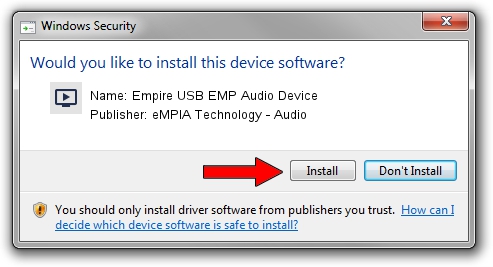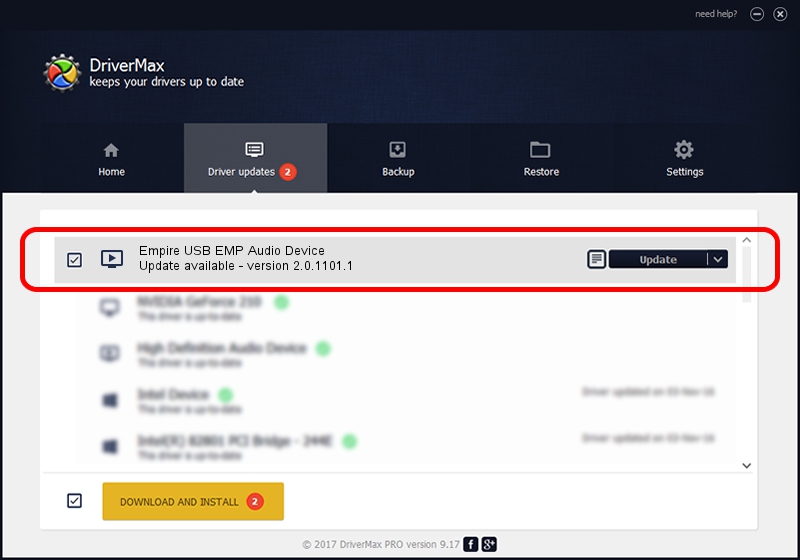Advertising seems to be blocked by your browser.
The ads help us provide this software and web site to you for free.
Please support our project by allowing our site to show ads.
Home /
Manufacturers /
eMPIA Technology - Audio /
Empire USB EMP Audio Device /
USB/VID_EB1A&PID_2831&MI_01 /
2.0.1101.1 Nov 01, 2005
eMPIA Technology - Audio Empire USB EMP Audio Device how to download and install the driver
Empire USB EMP Audio Device is a MEDIA hardware device. The developer of this driver was eMPIA Technology - Audio. In order to make sure you are downloading the exact right driver the hardware id is USB/VID_EB1A&PID_2831&MI_01.
1. Install eMPIA Technology - Audio Empire USB EMP Audio Device driver manually
- Download the setup file for eMPIA Technology - Audio Empire USB EMP Audio Device driver from the link below. This download link is for the driver version 2.0.1101.1 dated 2005-11-01.
- Start the driver installation file from a Windows account with administrative rights. If your User Access Control Service (UAC) is running then you will have to confirm the installation of the driver and run the setup with administrative rights.
- Go through the driver installation wizard, which should be quite straightforward. The driver installation wizard will analyze your PC for compatible devices and will install the driver.
- Shutdown and restart your computer and enjoy the updated driver, as you can see it was quite smple.
Driver file size: 15506 bytes (15.14 KB)
This driver was rated with an average of 3 stars by 42158 users.
This driver will work for the following versions of Windows:
- This driver works on Windows 2000 32 bits
- This driver works on Windows Server 2003 32 bits
- This driver works on Windows XP 32 bits
- This driver works on Windows Vista 32 bits
- This driver works on Windows 7 32 bits
- This driver works on Windows 8 32 bits
- This driver works on Windows 8.1 32 bits
- This driver works on Windows 10 32 bits
- This driver works on Windows 11 32 bits
2. How to use DriverMax to install eMPIA Technology - Audio Empire USB EMP Audio Device driver
The most important advantage of using DriverMax is that it will setup the driver for you in the easiest possible way and it will keep each driver up to date, not just this one. How can you install a driver with DriverMax? Let's see!
- Start DriverMax and push on the yellow button that says ~SCAN FOR DRIVER UPDATES NOW~. Wait for DriverMax to scan and analyze each driver on your computer.
- Take a look at the list of detected driver updates. Search the list until you locate the eMPIA Technology - Audio Empire USB EMP Audio Device driver. Click on Update.
- Finished installing the driver!

Jul 12 2016 2:42AM / Written by Daniel Statescu for DriverMax
follow @DanielStatescu