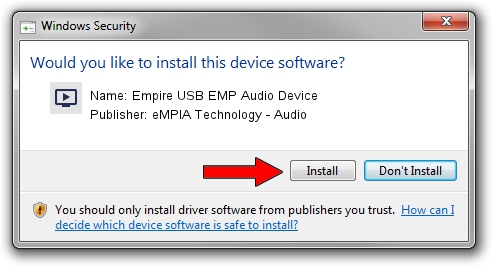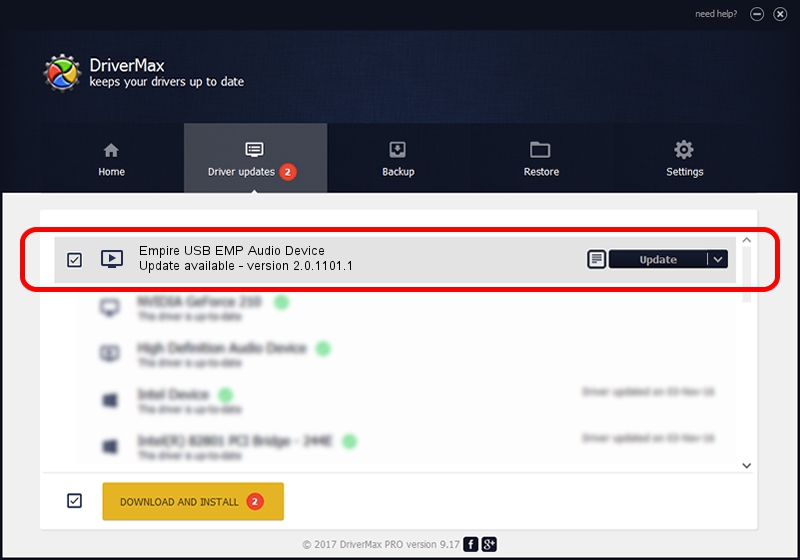Advertising seems to be blocked by your browser.
The ads help us provide this software and web site to you for free.
Please support our project by allowing our site to show ads.
Home /
Manufacturers /
eMPIA Technology - Audio /
Empire USB EMP Audio Device /
USB/VID_EB1A&PID_2751&MI_01 /
2.0.1101.1 Nov 01, 2005
eMPIA Technology - Audio Empire USB EMP Audio Device - two ways of downloading and installing the driver
Empire USB EMP Audio Device is a MEDIA hardware device. This driver was developed by eMPIA Technology - Audio. The hardware id of this driver is USB/VID_EB1A&PID_2751&MI_01.
1. Install eMPIA Technology - Audio Empire USB EMP Audio Device driver manually
- You can download from the link below the driver installer file for the eMPIA Technology - Audio Empire USB EMP Audio Device driver. The archive contains version 2.0.1101.1 dated 2005-11-01 of the driver.
- Run the driver installer file from a user account with administrative rights. If your User Access Control (UAC) is running please accept of the driver and run the setup with administrative rights.
- Go through the driver setup wizard, which will guide you; it should be pretty easy to follow. The driver setup wizard will scan your computer and will install the right driver.
- When the operation finishes restart your computer in order to use the updated driver. As you can see it was quite smple to install a Windows driver!
Driver file size: 15506 bytes (15.14 KB)
Driver rating 3.7 stars out of 69419 votes.
This driver was released for the following versions of Windows:
- This driver works on Windows 2000 32 bits
- This driver works on Windows Server 2003 32 bits
- This driver works on Windows XP 32 bits
- This driver works on Windows Vista 32 bits
- This driver works on Windows 7 32 bits
- This driver works on Windows 8 32 bits
- This driver works on Windows 8.1 32 bits
- This driver works on Windows 10 32 bits
- This driver works on Windows 11 32 bits
2. Using DriverMax to install eMPIA Technology - Audio Empire USB EMP Audio Device driver
The advantage of using DriverMax is that it will install the driver for you in just a few seconds and it will keep each driver up to date, not just this one. How can you install a driver using DriverMax? Let's take a look!
- Start DriverMax and push on the yellow button that says ~SCAN FOR DRIVER UPDATES NOW~. Wait for DriverMax to analyze each driver on your computer.
- Take a look at the list of detected driver updates. Scroll the list down until you locate the eMPIA Technology - Audio Empire USB EMP Audio Device driver. Click the Update button.
- That's all, the driver is now installed!

Jul 8 2016 7:29AM / Written by Andreea Kartman for DriverMax
follow @DeeaKartman