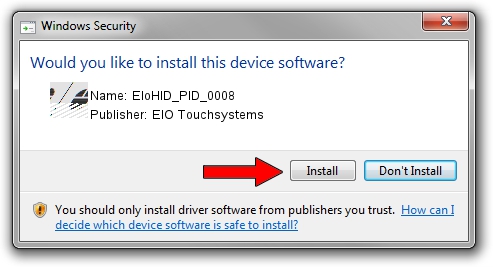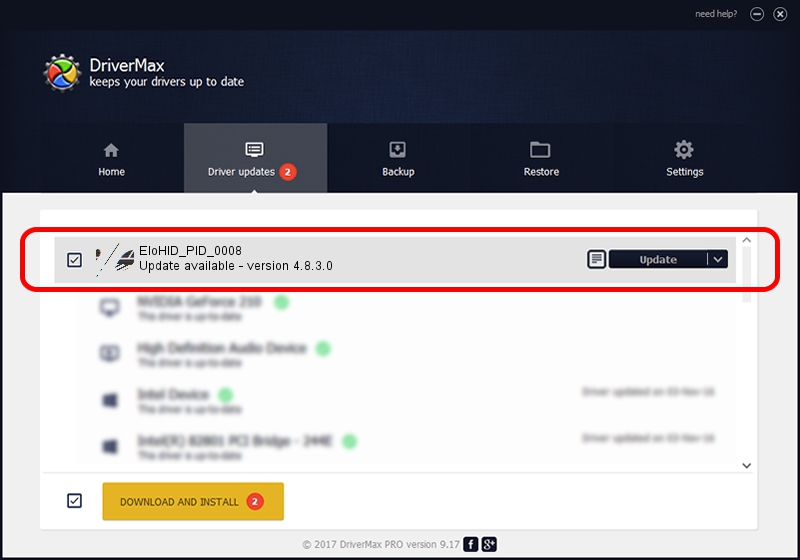Advertising seems to be blocked by your browser.
The ads help us provide this software and web site to you for free.
Please support our project by allowing our site to show ads.
Home /
Manufacturers /
ElO Touchsystems /
EloHID_PID_0008 /
HID/VID_04E7&PID_0008 /
4.8.3.0 Jan 08, 2009
ElO Touchsystems EloHID_PID_0008 driver download and installation
EloHID_PID_0008 is a Mouse hardware device. The Windows version of this driver was developed by ElO Touchsystems. HID/VID_04E7&PID_0008 is the matching hardware id of this device.
1. How to manually install ElO Touchsystems EloHID_PID_0008 driver
- You can download from the link below the driver installer file for the ElO Touchsystems EloHID_PID_0008 driver. The archive contains version 4.8.3.0 released on 2009-01-08 of the driver.
- Run the driver installer file from a user account with administrative rights. If your UAC (User Access Control) is started please accept of the driver and run the setup with administrative rights.
- Follow the driver installation wizard, which will guide you; it should be pretty easy to follow. The driver installation wizard will analyze your PC and will install the right driver.
- When the operation finishes shutdown and restart your computer in order to use the updated driver. It is as simple as that to install a Windows driver!
This driver was installed by many users and received an average rating of 3.4 stars out of 16930 votes.
2. How to install ElO Touchsystems EloHID_PID_0008 driver using DriverMax
The most important advantage of using DriverMax is that it will install the driver for you in the easiest possible way and it will keep each driver up to date. How easy can you install a driver using DriverMax? Let's take a look!
- Start DriverMax and click on the yellow button that says ~SCAN FOR DRIVER UPDATES NOW~. Wait for DriverMax to analyze each driver on your computer.
- Take a look at the list of available driver updates. Scroll the list down until you find the ElO Touchsystems EloHID_PID_0008 driver. Click the Update button.
- That's it, you installed your first driver!

Jul 6 2016 9:41AM / Written by Andreea Kartman for DriverMax
follow @DeeaKartman