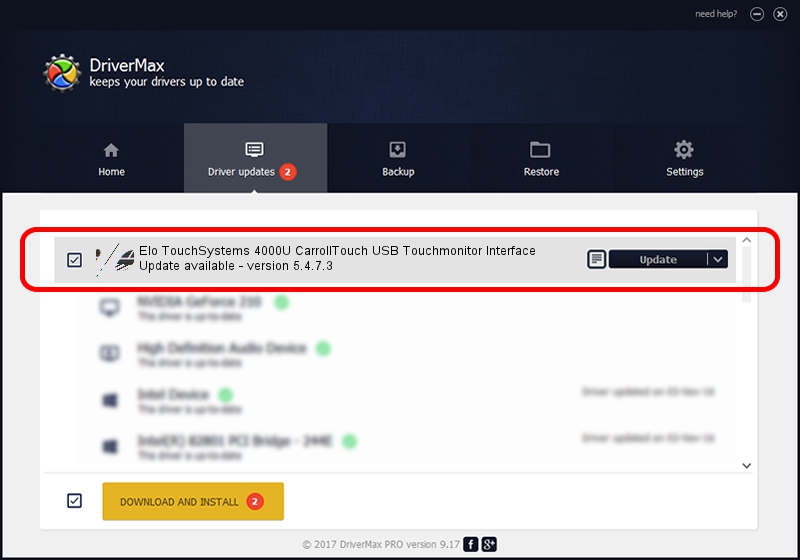Advertising seems to be blocked by your browser.
The ads help us provide this software and web site to you for free.
Please support our project by allowing our site to show ads.
Home /
Manufacturers /
ELO Touchsystems /
Elo TouchSystems 4000U CarrollTouch USB Touchmonitor Interface /
USB/VID_04E7&PID_0004 /
5.4.7.3 Oct 02, 2012
Driver for ELO Touchsystems Elo TouchSystems 4000U CarrollTouch USB Touchmonitor Interface - downloading and installing it
Elo TouchSystems 4000U CarrollTouch USB Touchmonitor Interface is a Mouse hardware device. This Windows driver was developed by ELO Touchsystems. In order to make sure you are downloading the exact right driver the hardware id is USB/VID_04E7&PID_0004.
1. How to manually install ELO Touchsystems Elo TouchSystems 4000U CarrollTouch USB Touchmonitor Interface driver
- You can download from the link below the driver installer file for the ELO Touchsystems Elo TouchSystems 4000U CarrollTouch USB Touchmonitor Interface driver. The archive contains version 5.4.7.3 released on 2012-10-02 of the driver.
- Start the driver installer file from a user account with the highest privileges (rights). If your User Access Control (UAC) is running please confirm the installation of the driver and run the setup with administrative rights.
- Go through the driver installation wizard, which will guide you; it should be pretty easy to follow. The driver installation wizard will scan your computer and will install the right driver.
- When the operation finishes shutdown and restart your PC in order to use the updated driver. It is as simple as that to install a Windows driver!
This driver was rated with an average of 3.9 stars by 10674 users.
2. How to install ELO Touchsystems Elo TouchSystems 4000U CarrollTouch USB Touchmonitor Interface driver using DriverMax
The advantage of using DriverMax is that it will install the driver for you in the easiest possible way and it will keep each driver up to date, not just this one. How can you install a driver with DriverMax? Let's take a look!
- Start DriverMax and press on the yellow button that says ~SCAN FOR DRIVER UPDATES NOW~. Wait for DriverMax to scan and analyze each driver on your PC.
- Take a look at the list of available driver updates. Search the list until you locate the ELO Touchsystems Elo TouchSystems 4000U CarrollTouch USB Touchmonitor Interface driver. Click on Update.
- Enjoy using the updated driver! :)

Aug 10 2016 6:26AM / Written by Daniel Statescu for DriverMax
follow @DanielStatescu