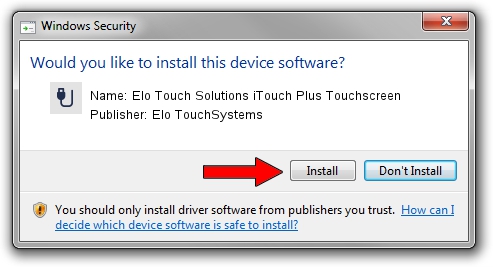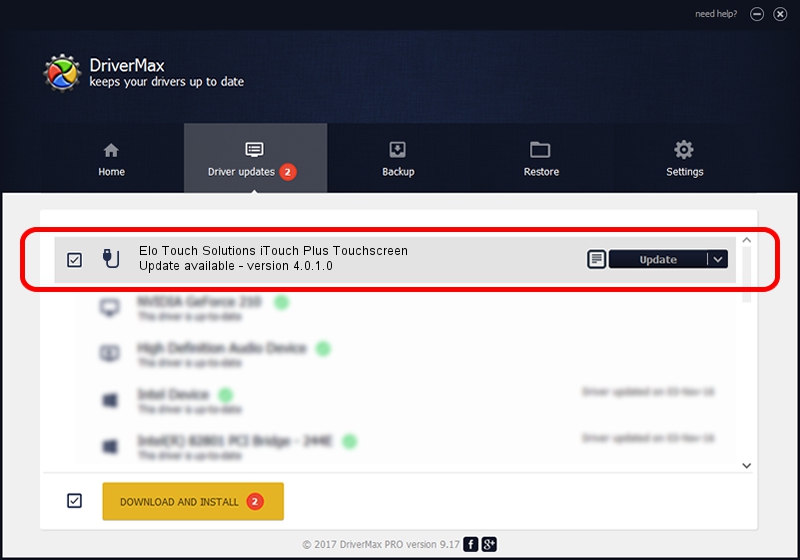Advertising seems to be blocked by your browser.
The ads help us provide this software and web site to you for free.
Please support our project by allowing our site to show ads.
Home /
Manufacturers /
Elo TouchSystems /
Elo Touch Solutions iTouch Plus Touchscreen /
USB/VID_04E7&PID_0824 /
4.0.1.0 Sep 26, 2012
Download and install Elo TouchSystems Elo Touch Solutions iTouch Plus Touchscreen driver
Elo Touch Solutions iTouch Plus Touchscreen is a USB human interface device class device. The Windows version of this driver was developed by Elo TouchSystems. The hardware id of this driver is USB/VID_04E7&PID_0824.
1. Manually install Elo TouchSystems Elo Touch Solutions iTouch Plus Touchscreen driver
- You can download from the link below the driver installer file for the Elo TouchSystems Elo Touch Solutions iTouch Plus Touchscreen driver. The archive contains version 4.0.1.0 dated 2012-09-26 of the driver.
- Start the driver installer file from a user account with administrative rights. If your User Access Control (UAC) is running please confirm the installation of the driver and run the setup with administrative rights.
- Go through the driver setup wizard, which will guide you; it should be pretty easy to follow. The driver setup wizard will analyze your PC and will install the right driver.
- When the operation finishes restart your computer in order to use the updated driver. It is as simple as that to install a Windows driver!
Driver file size: 82336 bytes (80.41 KB)
This driver received an average rating of 4.3 stars out of 85350 votes.
This driver is compatible with the following versions of Windows:
- This driver works on Windows 7 64 bits
- This driver works on Windows 8 64 bits
- This driver works on Windows 8.1 64 bits
- This driver works on Windows 10 64 bits
- This driver works on Windows 11 64 bits
2. How to use DriverMax to install Elo TouchSystems Elo Touch Solutions iTouch Plus Touchscreen driver
The advantage of using DriverMax is that it will setup the driver for you in just a few seconds and it will keep each driver up to date, not just this one. How can you install a driver using DriverMax? Let's take a look!
- Open DriverMax and press on the yellow button named ~SCAN FOR DRIVER UPDATES NOW~. Wait for DriverMax to analyze each driver on your computer.
- Take a look at the list of available driver updates. Search the list until you locate the Elo TouchSystems Elo Touch Solutions iTouch Plus Touchscreen driver. Click on Update.
- Enjoy using the updated driver! :)

May 8 2024 10:04PM / Written by Daniel Statescu for DriverMax
follow @DanielStatescu