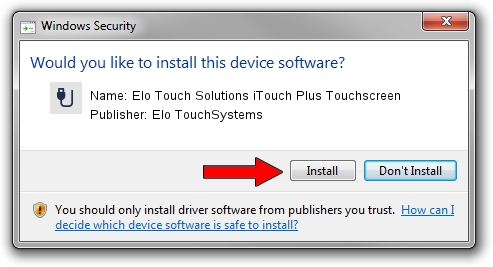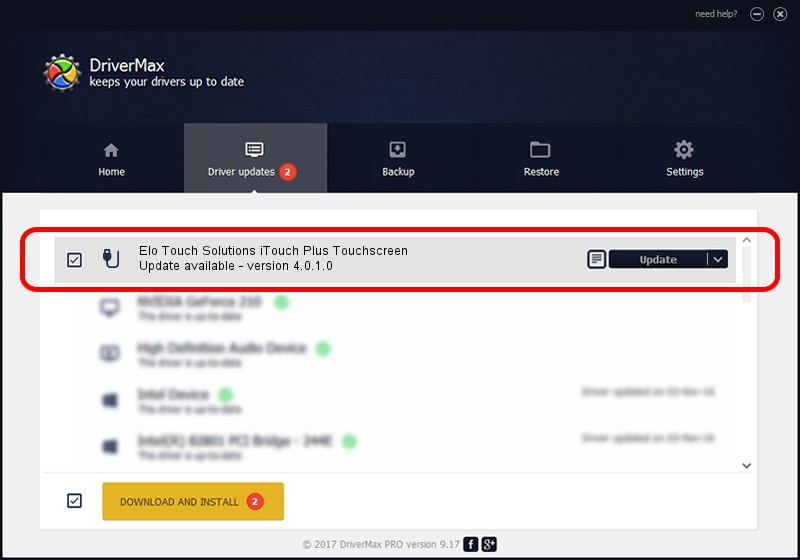Advertising seems to be blocked by your browser.
The ads help us provide this software and web site to you for free.
Please support our project by allowing our site to show ads.
Home /
Manufacturers /
Elo TouchSystems /
Elo Touch Solutions iTouch Plus Touchscreen /
USB/VID_04E7&PID_0723 /
4.0.1.0 Sep 26, 2012
Driver for Elo TouchSystems Elo Touch Solutions iTouch Plus Touchscreen - downloading and installing it
Elo Touch Solutions iTouch Plus Touchscreen is a USB human interface device class device. The Windows version of this driver was developed by Elo TouchSystems. USB/VID_04E7&PID_0723 is the matching hardware id of this device.
1. Install Elo TouchSystems Elo Touch Solutions iTouch Plus Touchscreen driver manually
- You can download from the link below the driver setup file for the Elo TouchSystems Elo Touch Solutions iTouch Plus Touchscreen driver. The archive contains version 4.0.1.0 released on 2012-09-26 of the driver.
- Start the driver installer file from a user account with the highest privileges (rights). If your UAC (User Access Control) is started please accept of the driver and run the setup with administrative rights.
- Follow the driver setup wizard, which will guide you; it should be quite easy to follow. The driver setup wizard will scan your computer and will install the right driver.
- When the operation finishes restart your PC in order to use the updated driver. As you can see it was quite smple to install a Windows driver!
Driver file size: 82336 bytes (80.41 KB)
This driver was rated with an average of 4.2 stars by 85467 users.
This driver will work for the following versions of Windows:
- This driver works on Windows 7 64 bits
- This driver works on Windows 8 64 bits
- This driver works on Windows 8.1 64 bits
- This driver works on Windows 10 64 bits
- This driver works on Windows 11 64 bits
2. The easy way: using DriverMax to install Elo TouchSystems Elo Touch Solutions iTouch Plus Touchscreen driver
The advantage of using DriverMax is that it will setup the driver for you in the easiest possible way and it will keep each driver up to date. How easy can you install a driver with DriverMax? Let's see!
- Start DriverMax and click on the yellow button named ~SCAN FOR DRIVER UPDATES NOW~. Wait for DriverMax to scan and analyze each driver on your computer.
- Take a look at the list of driver updates. Scroll the list down until you find the Elo TouchSystems Elo Touch Solutions iTouch Plus Touchscreen driver. Click the Update button.
- Enjoy using the updated driver! :)