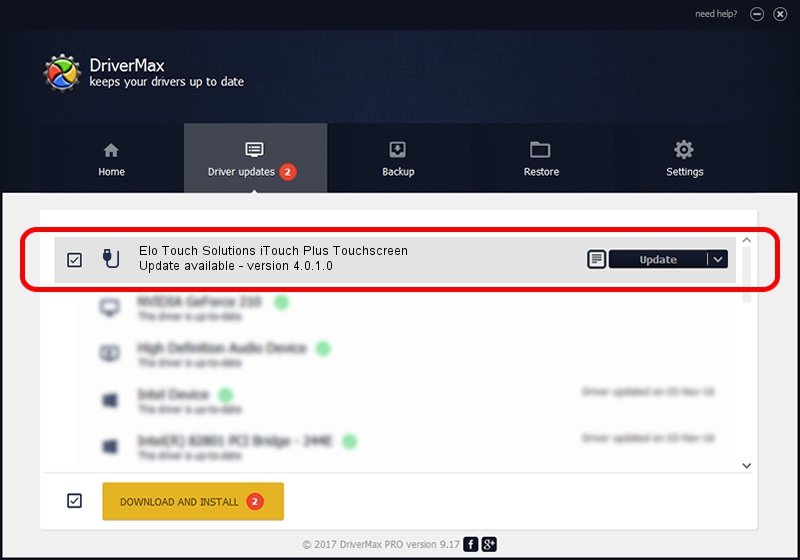Advertising seems to be blocked by your browser.
The ads help us provide this software and web site to you for free.
Please support our project by allowing our site to show ads.
Home /
Manufacturers /
Elo TouchSystems /
Elo Touch Solutions iTouch Plus Touchscreen /
USB/VID_04E7&PID_0623 /
4.0.1.0 Sep 26, 2012
Elo TouchSystems Elo Touch Solutions iTouch Plus Touchscreen how to download and install the driver
Elo Touch Solutions iTouch Plus Touchscreen is a USB human interface device class hardware device. This Windows driver was developed by Elo TouchSystems. USB/VID_04E7&PID_0623 is the matching hardware id of this device.
1. Elo TouchSystems Elo Touch Solutions iTouch Plus Touchscreen driver - how to install it manually
- Download the setup file for Elo TouchSystems Elo Touch Solutions iTouch Plus Touchscreen driver from the location below. This is the download link for the driver version 4.0.1.0 released on 2012-09-26.
- Start the driver installation file from a Windows account with the highest privileges (rights). If your User Access Control (UAC) is started then you will have to confirm the installation of the driver and run the setup with administrative rights.
- Go through the driver installation wizard, which should be pretty straightforward. The driver installation wizard will scan your PC for compatible devices and will install the driver.
- Restart your computer and enjoy the updated driver, it is as simple as that.
The file size of this driver is 82336 bytes (80.41 KB)
This driver received an average rating of 4.2 stars out of 85440 votes.
This driver is compatible with the following versions of Windows:
- This driver works on Windows 7 64 bits
- This driver works on Windows 8 64 bits
- This driver works on Windows 8.1 64 bits
- This driver works on Windows 10 64 bits
- This driver works on Windows 11 64 bits
2. How to use DriverMax to install Elo TouchSystems Elo Touch Solutions iTouch Plus Touchscreen driver
The advantage of using DriverMax is that it will setup the driver for you in just a few seconds and it will keep each driver up to date. How can you install a driver using DriverMax? Let's follow a few steps!
- Open DriverMax and press on the yellow button named ~SCAN FOR DRIVER UPDATES NOW~. Wait for DriverMax to scan and analyze each driver on your computer.
- Take a look at the list of available driver updates. Search the list until you locate the Elo TouchSystems Elo Touch Solutions iTouch Plus Touchscreen driver. Click the Update button.
- That's all, the driver is now installed!

May 8 2024 10:02PM / Written by Andreea Kartman for DriverMax
follow @DeeaKartman