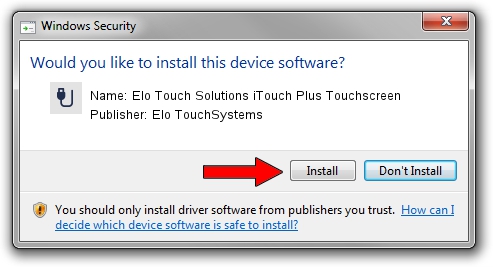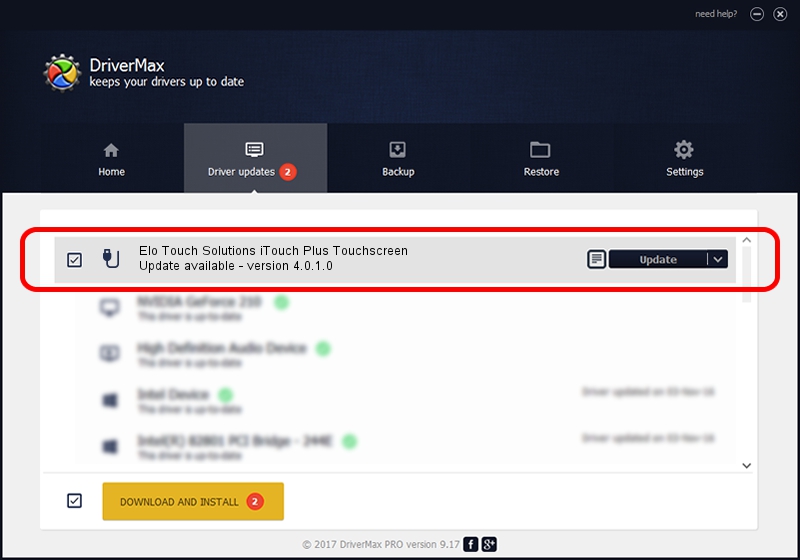Advertising seems to be blocked by your browser.
The ads help us provide this software and web site to you for free.
Please support our project by allowing our site to show ads.
Home /
Manufacturers /
Elo TouchSystems /
Elo Touch Solutions iTouch Plus Touchscreen /
USB/VID_04E7&PID_0524 /
4.0.1.0 Sep 26, 2012
Elo TouchSystems Elo Touch Solutions iTouch Plus Touchscreen how to download and install the driver
Elo Touch Solutions iTouch Plus Touchscreen is a USB human interface device class hardware device. This driver was developed by Elo TouchSystems. The hardware id of this driver is USB/VID_04E7&PID_0524; this string has to match your hardware.
1. How to manually install Elo TouchSystems Elo Touch Solutions iTouch Plus Touchscreen driver
- You can download from the link below the driver setup file for the Elo TouchSystems Elo Touch Solutions iTouch Plus Touchscreen driver. The archive contains version 4.0.1.0 dated 2012-09-26 of the driver.
- Run the driver installer file from a user account with administrative rights. If your User Access Control Service (UAC) is enabled please accept of the driver and run the setup with administrative rights.
- Go through the driver setup wizard, which will guide you; it should be quite easy to follow. The driver setup wizard will scan your PC and will install the right driver.
- When the operation finishes restart your PC in order to use the updated driver. As you can see it was quite smple to install a Windows driver!
Driver file size: 82336 bytes (80.41 KB)
This driver was installed by many users and received an average rating of 4.6 stars out of 85419 votes.
This driver will work for the following versions of Windows:
- This driver works on Windows 7 64 bits
- This driver works on Windows 8 64 bits
- This driver works on Windows 8.1 64 bits
- This driver works on Windows 10 64 bits
- This driver works on Windows 11 64 bits
2. Installing the Elo TouchSystems Elo Touch Solutions iTouch Plus Touchscreen driver using DriverMax: the easy way
The advantage of using DriverMax is that it will setup the driver for you in the easiest possible way and it will keep each driver up to date. How can you install a driver using DriverMax? Let's take a look!
- Open DriverMax and press on the yellow button that says ~SCAN FOR DRIVER UPDATES NOW~. Wait for DriverMax to scan and analyze each driver on your PC.
- Take a look at the list of driver updates. Search the list until you locate the Elo TouchSystems Elo Touch Solutions iTouch Plus Touchscreen driver. Click the Update button.
- That's it, you installed your first driver!

May 8 2024 10:02PM / Written by Andreea Kartman for DriverMax
follow @DeeaKartman