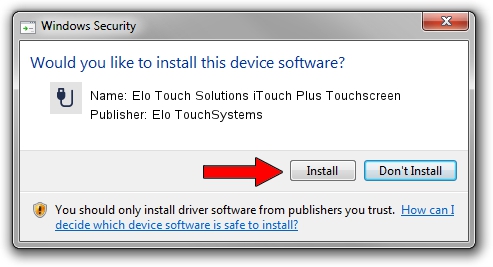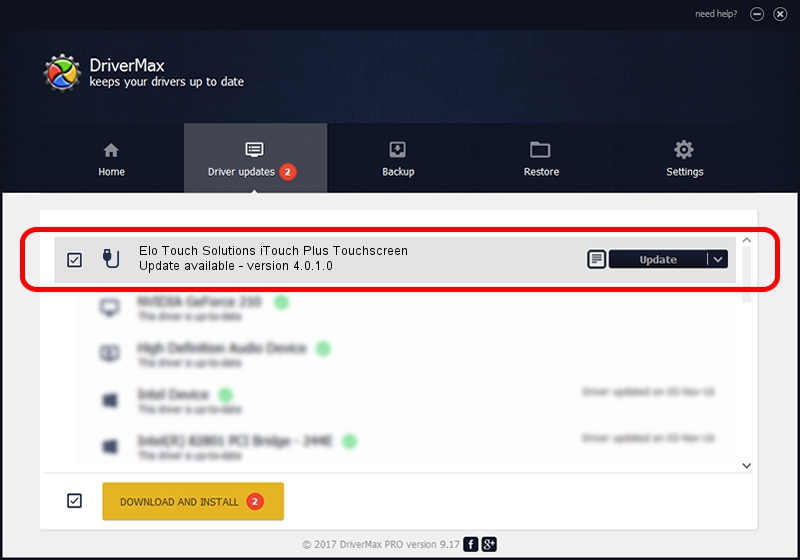Advertising seems to be blocked by your browser.
The ads help us provide this software and web site to you for free.
Please support our project by allowing our site to show ads.
Home /
Manufacturers /
Elo TouchSystems /
Elo Touch Solutions iTouch Plus Touchscreen /
USB/VID_04E7&PID_0426 /
4.0.1.0 Sep 26, 2012
Elo TouchSystems Elo Touch Solutions iTouch Plus Touchscreen driver download and installation
Elo Touch Solutions iTouch Plus Touchscreen is a USB human interface device class hardware device. The Windows version of this driver was developed by Elo TouchSystems. In order to make sure you are downloading the exact right driver the hardware id is USB/VID_04E7&PID_0426.
1. Install Elo TouchSystems Elo Touch Solutions iTouch Plus Touchscreen driver manually
- Download the setup file for Elo TouchSystems Elo Touch Solutions iTouch Plus Touchscreen driver from the link below. This download link is for the driver version 4.0.1.0 released on 2012-09-26.
- Start the driver installation file from a Windows account with administrative rights. If your UAC (User Access Control) is enabled then you will have to confirm the installation of the driver and run the setup with administrative rights.
- Go through the driver installation wizard, which should be quite easy to follow. The driver installation wizard will scan your PC for compatible devices and will install the driver.
- Restart your PC and enjoy the fresh driver, it is as simple as that.
Driver file size: 82336 bytes (80.41 KB)
This driver received an average rating of 4.2 stars out of 84295 votes.
This driver was released for the following versions of Windows:
- This driver works on Windows 7 64 bits
- This driver works on Windows 8 64 bits
- This driver works on Windows 8.1 64 bits
- This driver works on Windows 10 64 bits
- This driver works on Windows 11 64 bits
2. How to use DriverMax to install Elo TouchSystems Elo Touch Solutions iTouch Plus Touchscreen driver
The advantage of using DriverMax is that it will install the driver for you in the easiest possible way and it will keep each driver up to date. How can you install a driver with DriverMax? Let's see!
- Start DriverMax and click on the yellow button that says ~SCAN FOR DRIVER UPDATES NOW~. Wait for DriverMax to analyze each driver on your PC.
- Take a look at the list of driver updates. Scroll the list down until you find the Elo TouchSystems Elo Touch Solutions iTouch Plus Touchscreen driver. Click the Update button.
- That's all, the driver is now installed!

May 8 2024 10:02PM / Written by Daniel Statescu for DriverMax
follow @DanielStatescu