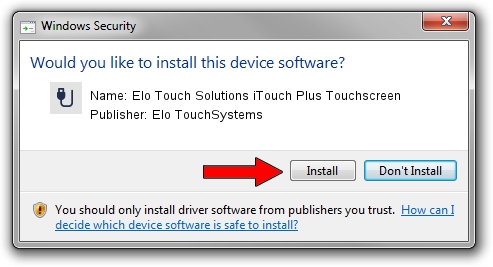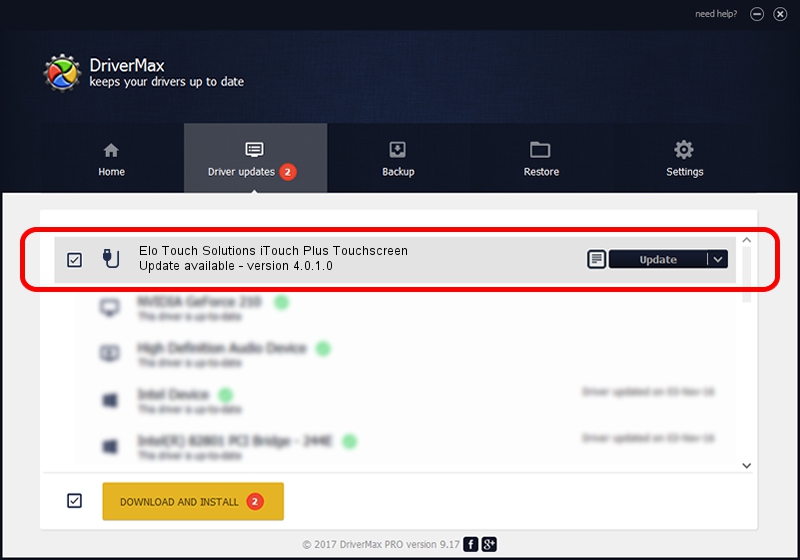Advertising seems to be blocked by your browser.
The ads help us provide this software and web site to you for free.
Please support our project by allowing our site to show ads.
Home /
Manufacturers /
Elo TouchSystems /
Elo Touch Solutions iTouch Plus Touchscreen /
USB/VID_04E7&PID_0324 /
4.0.1.0 Sep 26, 2012
Elo TouchSystems Elo Touch Solutions iTouch Plus Touchscreen how to download and install the driver
Elo Touch Solutions iTouch Plus Touchscreen is a USB human interface device class device. This driver was developed by Elo TouchSystems. In order to make sure you are downloading the exact right driver the hardware id is USB/VID_04E7&PID_0324.
1. How to manually install Elo TouchSystems Elo Touch Solutions iTouch Plus Touchscreen driver
- Download the setup file for Elo TouchSystems Elo Touch Solutions iTouch Plus Touchscreen driver from the location below. This is the download link for the driver version 4.0.1.0 released on 2012-09-26.
- Start the driver setup file from a Windows account with administrative rights. If your UAC (User Access Control) is started then you will have to confirm the installation of the driver and run the setup with administrative rights.
- Follow the driver installation wizard, which should be pretty easy to follow. The driver installation wizard will scan your PC for compatible devices and will install the driver.
- Restart your PC and enjoy the fresh driver, it is as simple as that.
Driver file size: 82336 bytes (80.41 KB)
Driver rating 4.6 stars out of 84247 votes.
This driver was released for the following versions of Windows:
- This driver works on Windows 7 64 bits
- This driver works on Windows 8 64 bits
- This driver works on Windows 8.1 64 bits
- This driver works on Windows 10 64 bits
- This driver works on Windows 11 64 bits
2. Using DriverMax to install Elo TouchSystems Elo Touch Solutions iTouch Plus Touchscreen driver
The most important advantage of using DriverMax is that it will setup the driver for you in the easiest possible way and it will keep each driver up to date, not just this one. How easy can you install a driver using DriverMax? Let's take a look!
- Open DriverMax and press on the yellow button that says ~SCAN FOR DRIVER UPDATES NOW~. Wait for DriverMax to scan and analyze each driver on your computer.
- Take a look at the list of driver updates. Search the list until you locate the Elo TouchSystems Elo Touch Solutions iTouch Plus Touchscreen driver. Click on Update.
- Finished installing the driver!

May 8 2024 10:01PM / Written by Andreea Kartman for DriverMax
follow @DeeaKartman