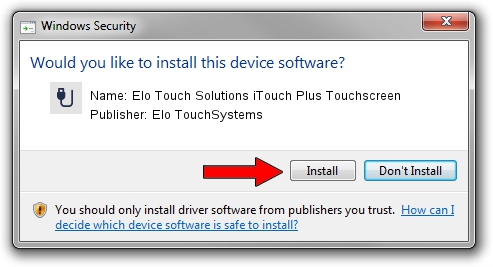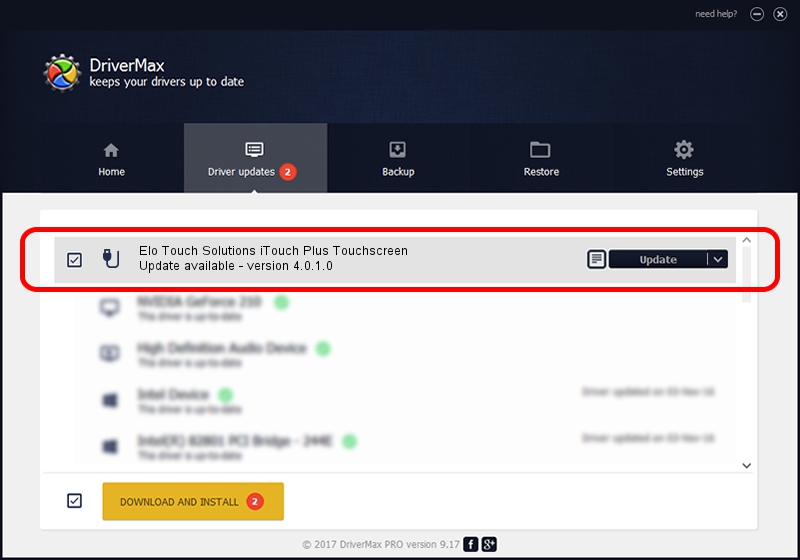Advertising seems to be blocked by your browser.
The ads help us provide this software and web site to you for free.
Please support our project by allowing our site to show ads.
Home /
Manufacturers /
Elo TouchSystems /
Elo Touch Solutions iTouch Plus Touchscreen /
USB/VID_04E7&PID_0323 /
4.0.1.0 Sep 26, 2012
Driver for Elo TouchSystems Elo Touch Solutions iTouch Plus Touchscreen - downloading and installing it
Elo Touch Solutions iTouch Plus Touchscreen is a USB human interface device class hardware device. The developer of this driver was Elo TouchSystems. The hardware id of this driver is USB/VID_04E7&PID_0323.
1. Elo TouchSystems Elo Touch Solutions iTouch Plus Touchscreen - install the driver manually
- Download the driver setup file for Elo TouchSystems Elo Touch Solutions iTouch Plus Touchscreen driver from the location below. This download link is for the driver version 4.0.1.0 released on 2012-09-26.
- Start the driver installation file from a Windows account with administrative rights. If your UAC (User Access Control) is enabled then you will have to accept of the driver and run the setup with administrative rights.
- Go through the driver installation wizard, which should be pretty straightforward. The driver installation wizard will scan your PC for compatible devices and will install the driver.
- Restart your computer and enjoy the fresh driver, as you can see it was quite smple.
Size of this driver: 82336 bytes (80.41 KB)
This driver was rated with an average of 4.2 stars by 84235 users.
This driver is compatible with the following versions of Windows:
- This driver works on Windows 7 64 bits
- This driver works on Windows 8 64 bits
- This driver works on Windows 8.1 64 bits
- This driver works on Windows 10 64 bits
- This driver works on Windows 11 64 bits
2. The easy way: using DriverMax to install Elo TouchSystems Elo Touch Solutions iTouch Plus Touchscreen driver
The most important advantage of using DriverMax is that it will install the driver for you in just a few seconds and it will keep each driver up to date, not just this one. How can you install a driver with DriverMax? Let's take a look!
- Start DriverMax and push on the yellow button named ~SCAN FOR DRIVER UPDATES NOW~. Wait for DriverMax to scan and analyze each driver on your computer.
- Take a look at the list of available driver updates. Scroll the list down until you find the Elo TouchSystems Elo Touch Solutions iTouch Plus Touchscreen driver. Click the Update button.
- That's all, the driver is now installed!

May 8 2024 10:01PM / Written by Daniel Statescu for DriverMax
follow @DanielStatescu