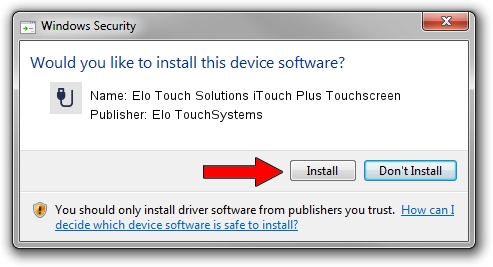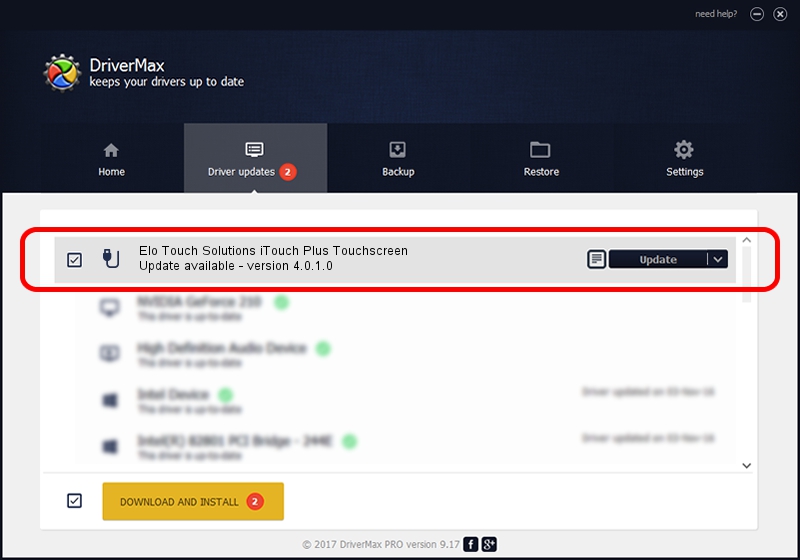Advertising seems to be blocked by your browser.
The ads help us provide this software and web site to you for free.
Please support our project by allowing our site to show ads.
Home /
Manufacturers /
Elo TouchSystems /
Elo Touch Solutions iTouch Plus Touchscreen /
USB/VID_04E7&PID_0026 /
4.0.1.0 Sep 26, 2012
Elo TouchSystems Elo Touch Solutions iTouch Plus Touchscreen - two ways of downloading and installing the driver
Elo Touch Solutions iTouch Plus Touchscreen is a USB human interface device class hardware device. The developer of this driver was Elo TouchSystems. In order to make sure you are downloading the exact right driver the hardware id is USB/VID_04E7&PID_0026.
1. Install Elo TouchSystems Elo Touch Solutions iTouch Plus Touchscreen driver manually
- Download the setup file for Elo TouchSystems Elo Touch Solutions iTouch Plus Touchscreen driver from the location below. This download link is for the driver version 4.0.1.0 released on 2012-09-26.
- Run the driver setup file from a Windows account with administrative rights. If your User Access Control (UAC) is started then you will have to accept of the driver and run the setup with administrative rights.
- Follow the driver setup wizard, which should be quite easy to follow. The driver setup wizard will scan your PC for compatible devices and will install the driver.
- Restart your PC and enjoy the fresh driver, it is as simple as that.
File size of the driver: 82336 bytes (80.41 KB)
This driver was installed by many users and received an average rating of 4.4 stars out of 84540 votes.
This driver will work for the following versions of Windows:
- This driver works on Windows 7 64 bits
- This driver works on Windows 8 64 bits
- This driver works on Windows 8.1 64 bits
- This driver works on Windows 10 64 bits
- This driver works on Windows 11 64 bits
2. Installing the Elo TouchSystems Elo Touch Solutions iTouch Plus Touchscreen driver using DriverMax: the easy way
The most important advantage of using DriverMax is that it will setup the driver for you in the easiest possible way and it will keep each driver up to date. How easy can you install a driver using DriverMax? Let's see!
- Open DriverMax and push on the yellow button named ~SCAN FOR DRIVER UPDATES NOW~. Wait for DriverMax to analyze each driver on your PC.
- Take a look at the list of detected driver updates. Scroll the list down until you locate the Elo TouchSystems Elo Touch Solutions iTouch Plus Touchscreen driver. Click on Update.
- That's all, the driver is now installed!

May 8 2024 9:57PM / Written by Andreea Kartman for DriverMax
follow @DeeaKartman