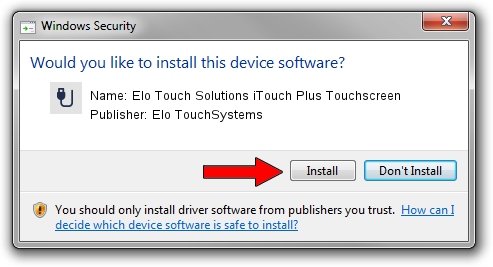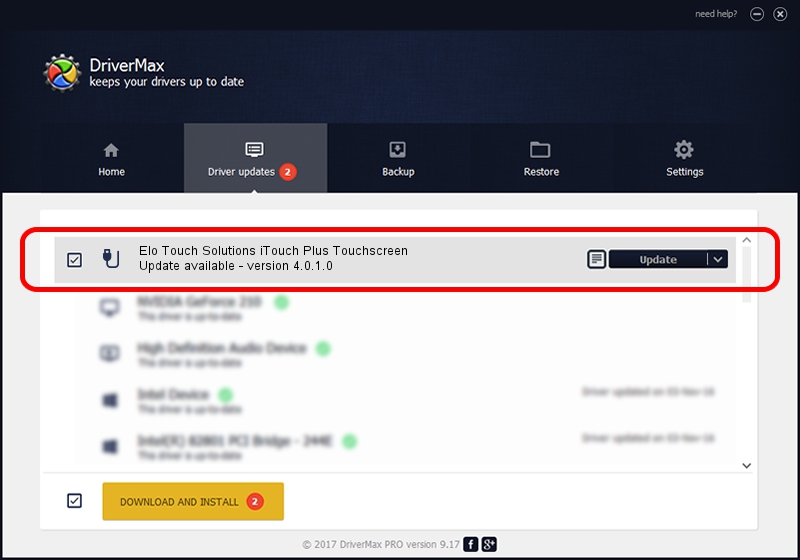Advertising seems to be blocked by your browser.
The ads help us provide this software and web site to you for free.
Please support our project by allowing our site to show ads.
Home /
Manufacturers /
Elo TouchSystems /
Elo Touch Solutions iTouch Plus Touchscreen /
USB/VID_04E7&PID_0024 /
4.0.1.0 Sep 26, 2012
Elo TouchSystems Elo Touch Solutions iTouch Plus Touchscreen how to download and install the driver
Elo Touch Solutions iTouch Plus Touchscreen is a USB human interface device class device. This Windows driver was developed by Elo TouchSystems. The hardware id of this driver is USB/VID_04E7&PID_0024.
1. Manually install Elo TouchSystems Elo Touch Solutions iTouch Plus Touchscreen driver
- You can download from the link below the driver installer file for the Elo TouchSystems Elo Touch Solutions iTouch Plus Touchscreen driver. The archive contains version 4.0.1.0 dated 2012-09-26 of the driver.
- Run the driver installer file from a user account with the highest privileges (rights). If your User Access Control (UAC) is started please confirm the installation of the driver and run the setup with administrative rights.
- Go through the driver installation wizard, which will guide you; it should be pretty easy to follow. The driver installation wizard will analyze your PC and will install the right driver.
- When the operation finishes shutdown and restart your PC in order to use the updated driver. It is as simple as that to install a Windows driver!
The file size of this driver is 82336 bytes (80.41 KB)
This driver was installed by many users and received an average rating of 4 stars out of 84531 votes.
This driver was released for the following versions of Windows:
- This driver works on Windows 7 64 bits
- This driver works on Windows 8 64 bits
- This driver works on Windows 8.1 64 bits
- This driver works on Windows 10 64 bits
- This driver works on Windows 11 64 bits
2. Using DriverMax to install Elo TouchSystems Elo Touch Solutions iTouch Plus Touchscreen driver
The advantage of using DriverMax is that it will install the driver for you in the easiest possible way and it will keep each driver up to date, not just this one. How can you install a driver with DriverMax? Let's follow a few steps!
- Start DriverMax and click on the yellow button that says ~SCAN FOR DRIVER UPDATES NOW~. Wait for DriverMax to analyze each driver on your computer.
- Take a look at the list of driver updates. Scroll the list down until you locate the Elo TouchSystems Elo Touch Solutions iTouch Plus Touchscreen driver. Click on Update.
- That's all, the driver is now installed!

May 8 2024 9:57PM / Written by Dan Armano for DriverMax
follow @danarm