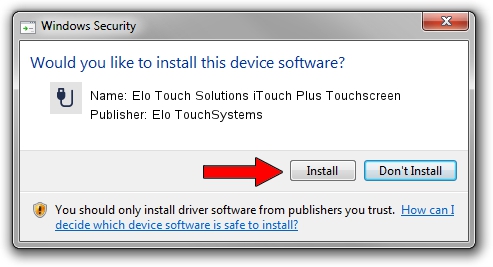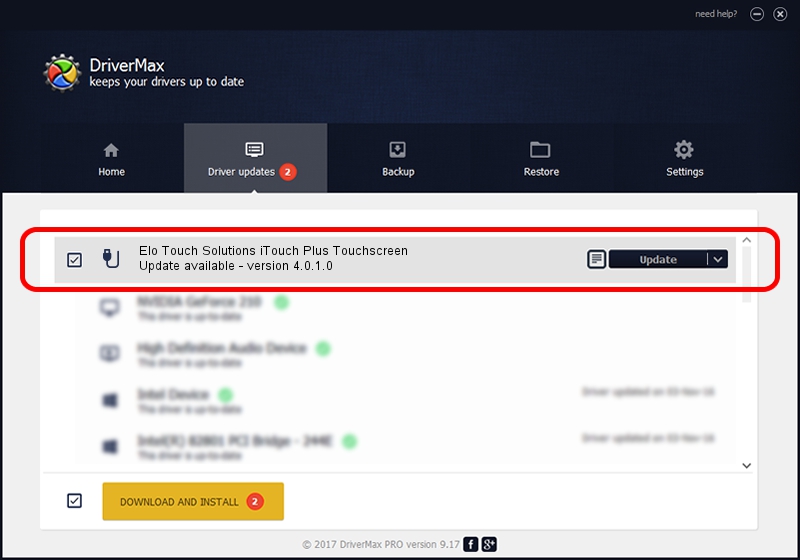Advertising seems to be blocked by your browser.
The ads help us provide this software and web site to you for free.
Please support our project by allowing our site to show ads.
Home /
Manufacturers /
Elo TouchSystems /
Elo Touch Solutions iTouch Plus Touchscreen /
USB/VID_04E7&PID_0023 /
4.0.1.0 Sep 26, 2012
Elo TouchSystems Elo Touch Solutions iTouch Plus Touchscreen - two ways of downloading and installing the driver
Elo Touch Solutions iTouch Plus Touchscreen is a USB human interface device class hardware device. The Windows version of this driver was developed by Elo TouchSystems. USB/VID_04E7&PID_0023 is the matching hardware id of this device.
1. Elo TouchSystems Elo Touch Solutions iTouch Plus Touchscreen - install the driver manually
- You can download from the link below the driver setup file for the Elo TouchSystems Elo Touch Solutions iTouch Plus Touchscreen driver. The archive contains version 4.0.1.0 dated 2012-09-26 of the driver.
- Start the driver installer file from a user account with administrative rights. If your User Access Control (UAC) is running please confirm the installation of the driver and run the setup with administrative rights.
- Follow the driver installation wizard, which will guide you; it should be quite easy to follow. The driver installation wizard will analyze your computer and will install the right driver.
- When the operation finishes shutdown and restart your PC in order to use the updated driver. It is as simple as that to install a Windows driver!
Download size of the driver: 82336 bytes (80.41 KB)
Driver rating 4.8 stars out of 84522 votes.
This driver is compatible with the following versions of Windows:
- This driver works on Windows 7 64 bits
- This driver works on Windows 8 64 bits
- This driver works on Windows 8.1 64 bits
- This driver works on Windows 10 64 bits
- This driver works on Windows 11 64 bits
2. The easy way: using DriverMax to install Elo TouchSystems Elo Touch Solutions iTouch Plus Touchscreen driver
The advantage of using DriverMax is that it will setup the driver for you in the easiest possible way and it will keep each driver up to date. How easy can you install a driver using DriverMax? Let's follow a few steps!
- Open DriverMax and push on the yellow button that says ~SCAN FOR DRIVER UPDATES NOW~. Wait for DriverMax to scan and analyze each driver on your computer.
- Take a look at the list of driver updates. Search the list until you find the Elo TouchSystems Elo Touch Solutions iTouch Plus Touchscreen driver. Click on Update.
- That's it, you installed your first driver!

May 8 2024 9:57PM / Written by Andreea Kartman for DriverMax
follow @DeeaKartman