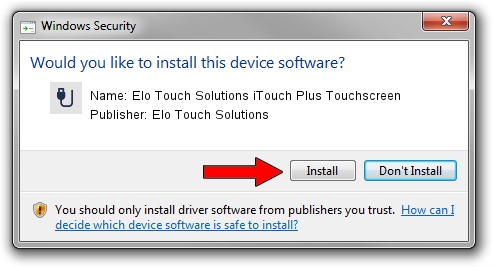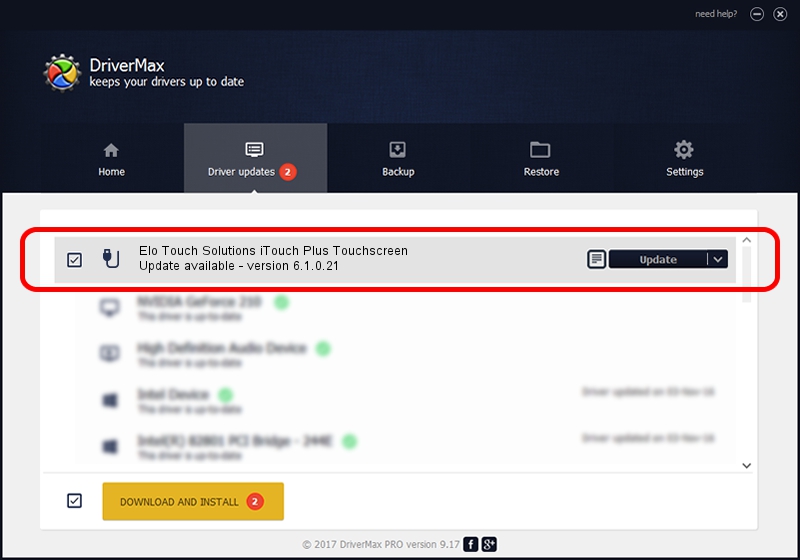Advertising seems to be blocked by your browser.
The ads help us provide this software and web site to you for free.
Please support our project by allowing our site to show ads.
Home /
Manufacturers /
Elo Touch Solutions /
Elo Touch Solutions iTouch Plus Touchscreen /
USB/VID_04E7&PID_0926 /
6.1.0.21 Dec 10, 2013
Download and install Elo Touch Solutions Elo Touch Solutions iTouch Plus Touchscreen driver
Elo Touch Solutions iTouch Plus Touchscreen is a USB human interface device class hardware device. This Windows driver was developed by Elo Touch Solutions. The hardware id of this driver is USB/VID_04E7&PID_0926; this string has to match your hardware.
1. How to manually install Elo Touch Solutions Elo Touch Solutions iTouch Plus Touchscreen driver
- Download the setup file for Elo Touch Solutions Elo Touch Solutions iTouch Plus Touchscreen driver from the link below. This download link is for the driver version 6.1.0.21 dated 2013-12-10.
- Run the driver installation file from a Windows account with the highest privileges (rights). If your User Access Control (UAC) is started then you will have to confirm the installation of the driver and run the setup with administrative rights.
- Go through the driver setup wizard, which should be pretty easy to follow. The driver setup wizard will scan your PC for compatible devices and will install the driver.
- Shutdown and restart your computer and enjoy the updated driver, it is as simple as that.
File size of the driver: 1759999 bytes (1.68 MB)
Driver rating 4.5 stars out of 59660 votes.
This driver is fully compatible with the following versions of Windows:
- This driver works on Windows 2000 64 bits
- This driver works on Windows Server 2003 64 bits
- This driver works on Windows XP 64 bits
- This driver works on Windows Vista 64 bits
- This driver works on Windows 7 64 bits
- This driver works on Windows 8 64 bits
- This driver works on Windows 8.1 64 bits
- This driver works on Windows 10 64 bits
- This driver works on Windows 11 64 bits
2. Installing the Elo Touch Solutions Elo Touch Solutions iTouch Plus Touchscreen driver using DriverMax: the easy way
The advantage of using DriverMax is that it will setup the driver for you in the easiest possible way and it will keep each driver up to date, not just this one. How can you install a driver with DriverMax? Let's see!
- Open DriverMax and press on the yellow button that says ~SCAN FOR DRIVER UPDATES NOW~. Wait for DriverMax to analyze each driver on your PC.
- Take a look at the list of driver updates. Scroll the list down until you find the Elo Touch Solutions Elo Touch Solutions iTouch Plus Touchscreen driver. Click on Update.
- Finished installing the driver!

Aug 5 2016 2:11PM / Written by Andreea Kartman for DriverMax
follow @DeeaKartman