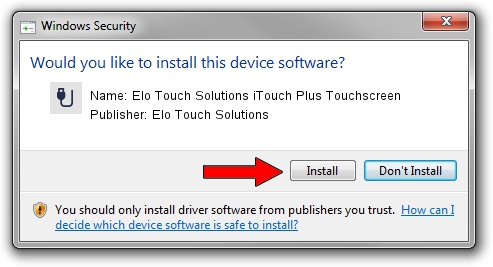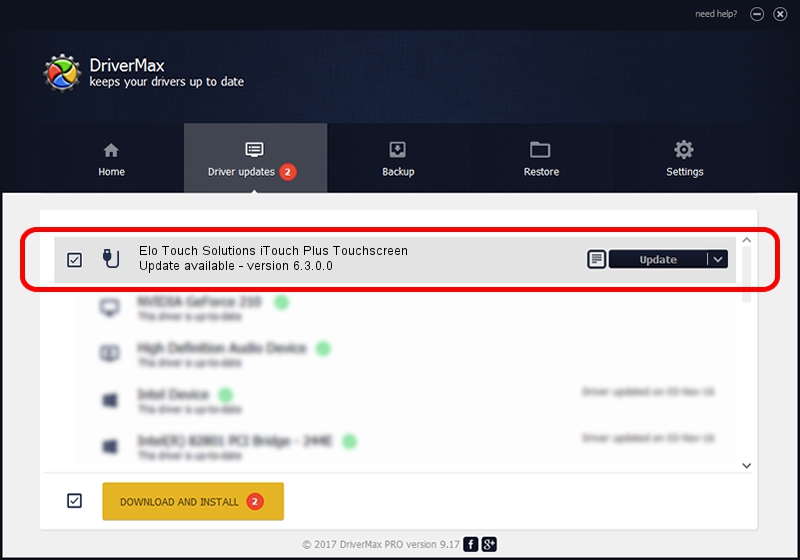Advertising seems to be blocked by your browser.
The ads help us provide this software and web site to you for free.
Please support our project by allowing our site to show ads.
Home /
Manufacturers /
Elo Touch Solutions /
Elo Touch Solutions iTouch Plus Touchscreen /
USB/VID_04E7&PID_0924 /
6.3.0.0 Jun 16, 2014
Elo Touch Solutions Elo Touch Solutions iTouch Plus Touchscreen - two ways of downloading and installing the driver
Elo Touch Solutions iTouch Plus Touchscreen is a USB human interface device class device. This Windows driver was developed by Elo Touch Solutions. The hardware id of this driver is USB/VID_04E7&PID_0924.
1. Manually install Elo Touch Solutions Elo Touch Solutions iTouch Plus Touchscreen driver
- Download the setup file for Elo Touch Solutions Elo Touch Solutions iTouch Plus Touchscreen driver from the link below. This is the download link for the driver version 6.3.0.0 released on 2014-06-16.
- Start the driver installation file from a Windows account with the highest privileges (rights). If your User Access Control Service (UAC) is started then you will have to accept of the driver and run the setup with administrative rights.
- Follow the driver installation wizard, which should be pretty straightforward. The driver installation wizard will scan your PC for compatible devices and will install the driver.
- Shutdown and restart your PC and enjoy the updated driver, it is as simple as that.
File size of the driver: 1761031 bytes (1.68 MB)
This driver received an average rating of 5 stars out of 31366 votes.
This driver is compatible with the following versions of Windows:
- This driver works on Windows 2000 64 bits
- This driver works on Windows Server 2003 64 bits
- This driver works on Windows XP 64 bits
- This driver works on Windows Vista 64 bits
- This driver works on Windows 7 64 bits
- This driver works on Windows 8 64 bits
- This driver works on Windows 8.1 64 bits
- This driver works on Windows 10 64 bits
- This driver works on Windows 11 64 bits
2. How to use DriverMax to install Elo Touch Solutions Elo Touch Solutions iTouch Plus Touchscreen driver
The most important advantage of using DriverMax is that it will setup the driver for you in the easiest possible way and it will keep each driver up to date, not just this one. How can you install a driver using DriverMax? Let's take a look!
- Start DriverMax and press on the yellow button that says ~SCAN FOR DRIVER UPDATES NOW~. Wait for DriverMax to analyze each driver on your computer.
- Take a look at the list of available driver updates. Scroll the list down until you find the Elo Touch Solutions Elo Touch Solutions iTouch Plus Touchscreen driver. Click on Update.
- That's it, you installed your first driver!

Jun 24 2016 2:09PM / Written by Andreea Kartman for DriverMax
follow @DeeaKartman