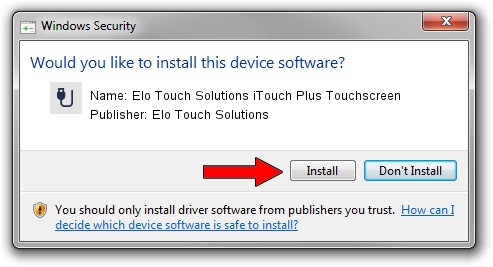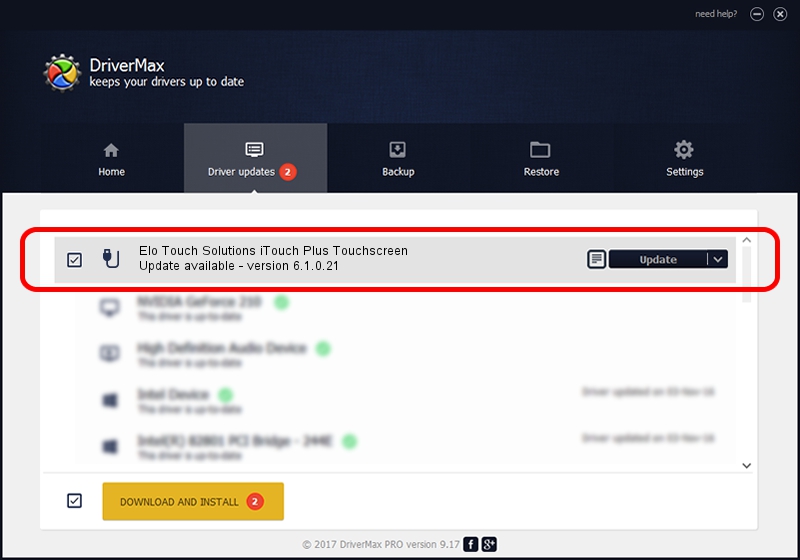Advertising seems to be blocked by your browser.
The ads help us provide this software and web site to you for free.
Please support our project by allowing our site to show ads.
Home /
Manufacturers /
Elo Touch Solutions /
Elo Touch Solutions iTouch Plus Touchscreen /
USB/VID_04E7&PID_0226 /
6.1.0.21 Dec 10, 2013
Elo Touch Solutions Elo Touch Solutions iTouch Plus Touchscreen - two ways of downloading and installing the driver
Elo Touch Solutions iTouch Plus Touchscreen is a USB human interface device class hardware device. The Windows version of this driver was developed by Elo Touch Solutions. In order to make sure you are downloading the exact right driver the hardware id is USB/VID_04E7&PID_0226.
1. Elo Touch Solutions Elo Touch Solutions iTouch Plus Touchscreen driver - how to install it manually
- Download the driver setup file for Elo Touch Solutions Elo Touch Solutions iTouch Plus Touchscreen driver from the link below. This download link is for the driver version 6.1.0.21 dated 2013-12-10.
- Start the driver setup file from a Windows account with administrative rights. If your User Access Control (UAC) is enabled then you will have to confirm the installation of the driver and run the setup with administrative rights.
- Go through the driver installation wizard, which should be pretty straightforward. The driver installation wizard will scan your PC for compatible devices and will install the driver.
- Shutdown and restart your computer and enjoy the fresh driver, as you can see it was quite smple.
Driver file size: 1759999 bytes (1.68 MB)
Driver rating 4 stars out of 84099 votes.
This driver was released for the following versions of Windows:
- This driver works on Windows 2000 64 bits
- This driver works on Windows Server 2003 64 bits
- This driver works on Windows XP 64 bits
- This driver works on Windows Vista 64 bits
- This driver works on Windows 7 64 bits
- This driver works on Windows 8 64 bits
- This driver works on Windows 8.1 64 bits
- This driver works on Windows 10 64 bits
- This driver works on Windows 11 64 bits
2. The easy way: using DriverMax to install Elo Touch Solutions Elo Touch Solutions iTouch Plus Touchscreen driver
The most important advantage of using DriverMax is that it will install the driver for you in the easiest possible way and it will keep each driver up to date. How can you install a driver with DriverMax? Let's see!
- Start DriverMax and click on the yellow button that says ~SCAN FOR DRIVER UPDATES NOW~. Wait for DriverMax to scan and analyze each driver on your computer.
- Take a look at the list of available driver updates. Scroll the list down until you find the Elo Touch Solutions Elo Touch Solutions iTouch Plus Touchscreen driver. Click the Update button.
- That's it, you installed your first driver!

Aug 5 2016 3:32PM / Written by Daniel Statescu for DriverMax
follow @DanielStatescu