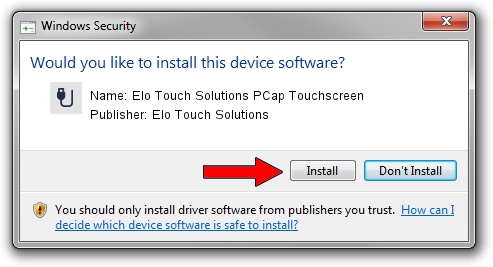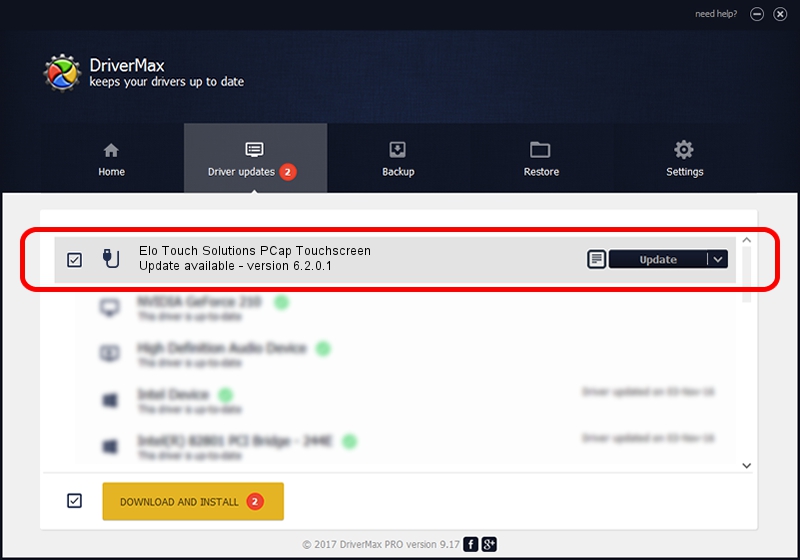Advertising seems to be blocked by your browser.
The ads help us provide this software and web site to you for free.
Please support our project by allowing our site to show ads.
Home /
Manufacturers /
Elo Touch Solutions /
Elo Touch Solutions PCap Touchscreen /
USB/VID_0EEF&PID_7200 /
6.2.0.1 Jan 03, 2014
Elo Touch Solutions Elo Touch Solutions PCap Touchscreen how to download and install the driver
Elo Touch Solutions PCap Touchscreen is a USB human interface device class device. This Windows driver was developed by Elo Touch Solutions. The hardware id of this driver is USB/VID_0EEF&PID_7200.
1. Elo Touch Solutions Elo Touch Solutions PCap Touchscreen - install the driver manually
- Download the setup file for Elo Touch Solutions Elo Touch Solutions PCap Touchscreen driver from the location below. This is the download link for the driver version 6.2.0.1 dated 2014-01-03.
- Start the driver setup file from a Windows account with the highest privileges (rights). If your User Access Control (UAC) is running then you will have to accept of the driver and run the setup with administrative rights.
- Go through the driver setup wizard, which should be pretty easy to follow. The driver setup wizard will analyze your PC for compatible devices and will install the driver.
- Shutdown and restart your computer and enjoy the updated driver, as you can see it was quite smple.
This driver received an average rating of 3.6 stars out of 88223 votes.
2. Installing the Elo Touch Solutions Elo Touch Solutions PCap Touchscreen driver using DriverMax: the easy way
The advantage of using DriverMax is that it will install the driver for you in the easiest possible way and it will keep each driver up to date, not just this one. How easy can you install a driver with DriverMax? Let's see!
- Open DriverMax and click on the yellow button named ~SCAN FOR DRIVER UPDATES NOW~. Wait for DriverMax to analyze each driver on your computer.
- Take a look at the list of available driver updates. Scroll the list down until you locate the Elo Touch Solutions Elo Touch Solutions PCap Touchscreen driver. Click on Update.
- Finished installing the driver!

Aug 8 2016 9:19AM / Written by Andreea Kartman for DriverMax
follow @DeeaKartman