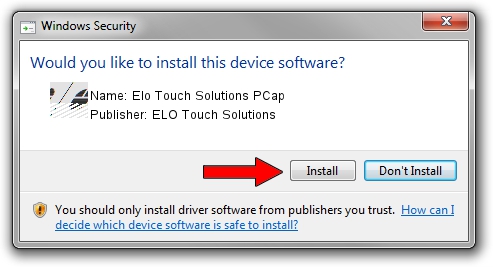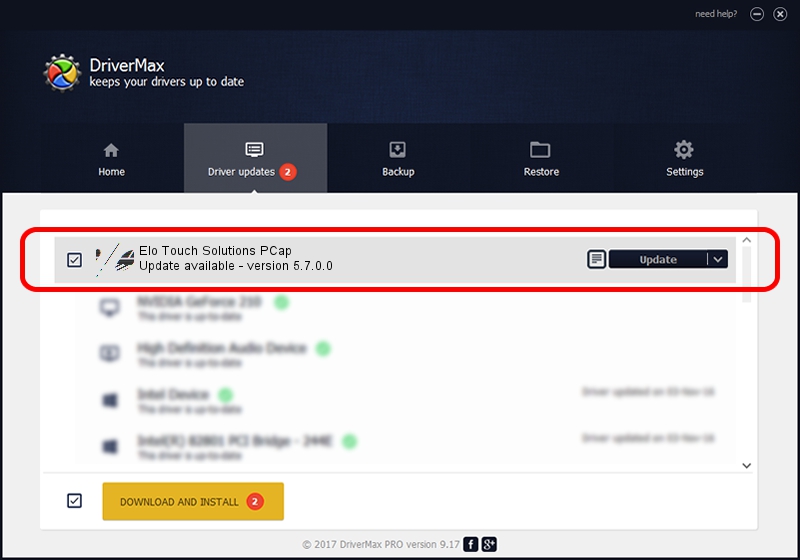Advertising seems to be blocked by your browser.
The ads help us provide this software and web site to you for free.
Please support our project by allowing our site to show ads.
Home /
Manufacturers /
ELO Touch Solutions /
Elo Touch Solutions PCap /
USB/VID_0EEF&PID_72C4 /
5.7.0.0 May 15, 2015
Driver for ELO Touch Solutions Elo Touch Solutions PCap - downloading and installing it
Elo Touch Solutions PCap is a Mouse hardware device. This driver was developed by ELO Touch Solutions. The hardware id of this driver is USB/VID_0EEF&PID_72C4.
1. Manually install ELO Touch Solutions Elo Touch Solutions PCap driver
- You can download from the link below the driver setup file for the ELO Touch Solutions Elo Touch Solutions PCap driver. The archive contains version 5.7.0.0 released on 2015-05-15 of the driver.
- Run the driver installer file from a user account with the highest privileges (rights). If your UAC (User Access Control) is running please accept of the driver and run the setup with administrative rights.
- Go through the driver setup wizard, which will guide you; it should be quite easy to follow. The driver setup wizard will scan your PC and will install the right driver.
- When the operation finishes restart your computer in order to use the updated driver. As you can see it was quite smple to install a Windows driver!
Driver rating 3.3 stars out of 59080 votes.
2. How to use DriverMax to install ELO Touch Solutions Elo Touch Solutions PCap driver
The advantage of using DriverMax is that it will setup the driver for you in the easiest possible way and it will keep each driver up to date, not just this one. How can you install a driver using DriverMax? Let's see!
- Start DriverMax and click on the yellow button that says ~SCAN FOR DRIVER UPDATES NOW~. Wait for DriverMax to analyze each driver on your PC.
- Take a look at the list of driver updates. Search the list until you locate the ELO Touch Solutions Elo Touch Solutions PCap driver. Click on Update.
- That's it, you installed your first driver!

Jun 12 2024 1:54AM / Written by Andreea Kartman for DriverMax
follow @DeeaKartman