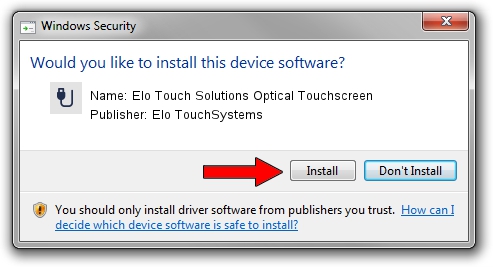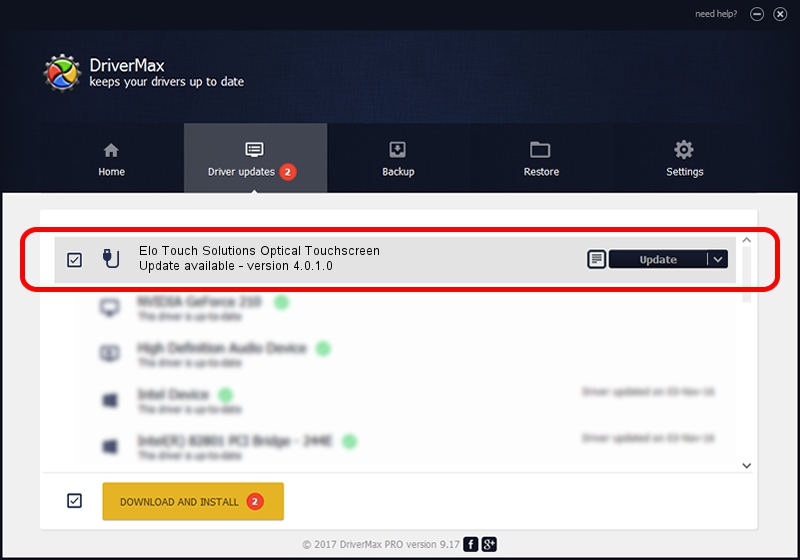Advertising seems to be blocked by your browser.
The ads help us provide this software and web site to you for free.
Please support our project by allowing our site to show ads.
Home /
Manufacturers /
Elo TouchSystems /
Elo Touch Solutions Optical Touchscreen /
USB/VID_04E7&PID_0080&MI_03 /
4.0.1.0 Sep 26, 2012
Driver for Elo TouchSystems Elo Touch Solutions Optical Touchscreen - downloading and installing it
Elo Touch Solutions Optical Touchscreen is a USB human interface device class device. This Windows driver was developed by Elo TouchSystems. The hardware id of this driver is USB/VID_04E7&PID_0080&MI_03.
1. Elo TouchSystems Elo Touch Solutions Optical Touchscreen - install the driver manually
- You can download from the link below the driver installer file for the Elo TouchSystems Elo Touch Solutions Optical Touchscreen driver. The archive contains version 4.0.1.0 dated 2012-09-26 of the driver.
- Run the driver installer file from a user account with the highest privileges (rights). If your UAC (User Access Control) is started please accept of the driver and run the setup with administrative rights.
- Follow the driver setup wizard, which will guide you; it should be pretty easy to follow. The driver setup wizard will analyze your PC and will install the right driver.
- When the operation finishes shutdown and restart your PC in order to use the updated driver. It is as simple as that to install a Windows driver!
Size of this driver: 82336 bytes (80.41 KB)
This driver was installed by many users and received an average rating of 4.5 stars out of 84452 votes.
This driver will work for the following versions of Windows:
- This driver works on Windows 7 64 bits
- This driver works on Windows 8 64 bits
- This driver works on Windows 8.1 64 bits
- This driver works on Windows 10 64 bits
- This driver works on Windows 11 64 bits
2. Installing the Elo TouchSystems Elo Touch Solutions Optical Touchscreen driver using DriverMax: the easy way
The advantage of using DriverMax is that it will setup the driver for you in just a few seconds and it will keep each driver up to date. How easy can you install a driver using DriverMax? Let's follow a few steps!
- Start DriverMax and push on the yellow button that says ~SCAN FOR DRIVER UPDATES NOW~. Wait for DriverMax to scan and analyze each driver on your computer.
- Take a look at the list of detected driver updates. Search the list until you find the Elo TouchSystems Elo Touch Solutions Optical Touchscreen driver. Click the Update button.
- That's it, you installed your first driver!

May 8 2024 9:59PM / Written by Daniel Statescu for DriverMax
follow @DanielStatescu