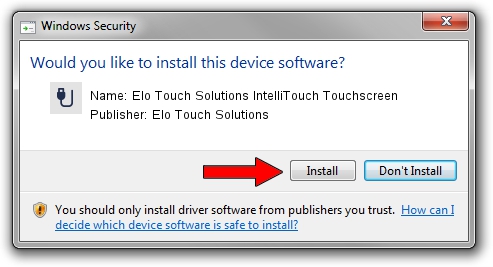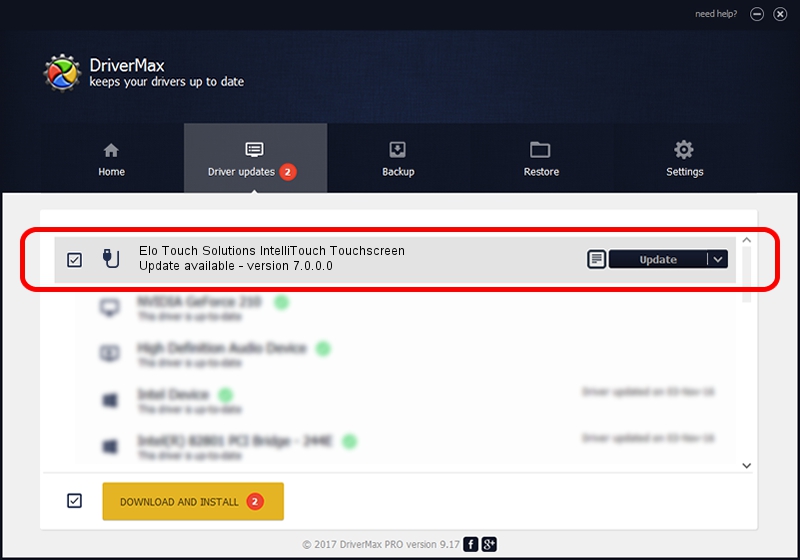Advertising seems to be blocked by your browser.
The ads help us provide this software and web site to you for free.
Please support our project by allowing our site to show ads.
Home /
Manufacturers /
Elo Touch Solutions /
Elo Touch Solutions IntelliTouch Touchscreen /
USB/VID_04E7&PID_0324 /
7.0.0.0 Jan 27, 2021
Elo Touch Solutions Elo Touch Solutions IntelliTouch Touchscreen how to download and install the driver
Elo Touch Solutions IntelliTouch Touchscreen is a USB human interface device class device. The Windows version of this driver was developed by Elo Touch Solutions. USB/VID_04E7&PID_0324 is the matching hardware id of this device.
1. Elo Touch Solutions Elo Touch Solutions IntelliTouch Touchscreen driver - how to install it manually
- Download the driver setup file for Elo Touch Solutions Elo Touch Solutions IntelliTouch Touchscreen driver from the link below. This is the download link for the driver version 7.0.0.0 released on 2021-01-27.
- Run the driver setup file from a Windows account with administrative rights. If your User Access Control Service (UAC) is enabled then you will have to accept of the driver and run the setup with administrative rights.
- Go through the driver installation wizard, which should be quite straightforward. The driver installation wizard will analyze your PC for compatible devices and will install the driver.
- Shutdown and restart your PC and enjoy the new driver, it is as simple as that.
Size of this driver: 127068 bytes (124.09 KB)
Driver rating 4.4 stars out of 72642 votes.
This driver was released for the following versions of Windows:
- This driver works on Windows 2000 64 bits
- This driver works on Windows Server 2003 64 bits
- This driver works on Windows XP 64 bits
- This driver works on Windows Vista 64 bits
- This driver works on Windows 7 64 bits
- This driver works on Windows 8 64 bits
- This driver works on Windows 8.1 64 bits
- This driver works on Windows 10 64 bits
- This driver works on Windows 11 64 bits
2. Installing the Elo Touch Solutions Elo Touch Solutions IntelliTouch Touchscreen driver using DriverMax: the easy way
The most important advantage of using DriverMax is that it will install the driver for you in the easiest possible way and it will keep each driver up to date. How can you install a driver using DriverMax? Let's take a look!
- Start DriverMax and push on the yellow button that says ~SCAN FOR DRIVER UPDATES NOW~. Wait for DriverMax to scan and analyze each driver on your PC.
- Take a look at the list of driver updates. Scroll the list down until you locate the Elo Touch Solutions Elo Touch Solutions IntelliTouch Touchscreen driver. Click the Update button.
- That's it, you installed your first driver!

Aug 8 2024 3:32PM / Written by Daniel Statescu for DriverMax
follow @DanielStatescu