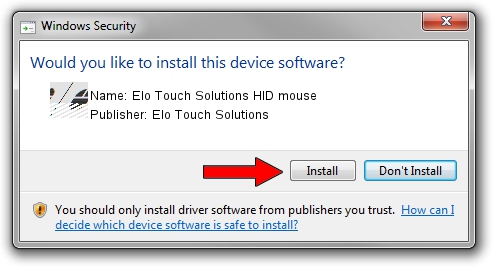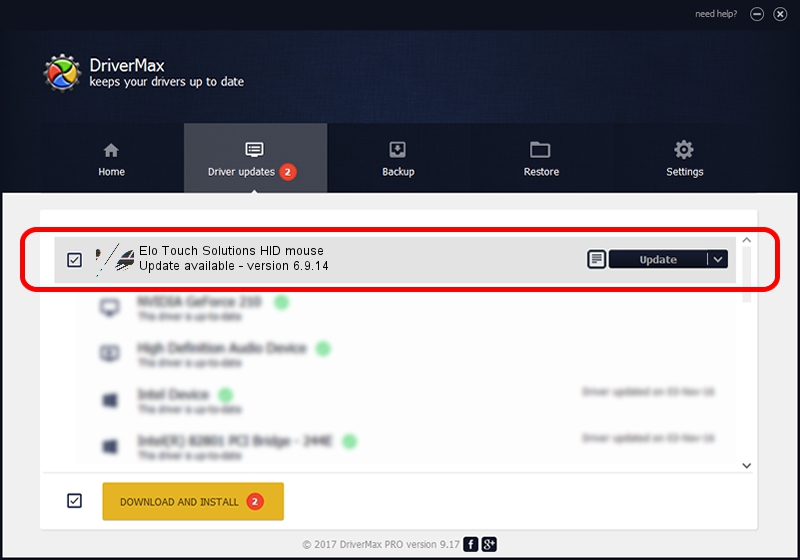Advertising seems to be blocked by your browser.
The ads help us provide this software and web site to you for free.
Please support our project by allowing our site to show ads.
Home /
Manufacturers /
Elo Touch Solutions /
Elo Touch Solutions HID mouse /
HID/VID_04E7&PID_080B /
6.9.14 Jan 30, 2018
Driver for Elo Touch Solutions Elo Touch Solutions HID mouse - downloading and installing it
Elo Touch Solutions HID mouse is a Mouse hardware device. This Windows driver was developed by Elo Touch Solutions. The hardware id of this driver is HID/VID_04E7&PID_080B.
1. Elo Touch Solutions Elo Touch Solutions HID mouse - install the driver manually
- Download the setup file for Elo Touch Solutions Elo Touch Solutions HID mouse driver from the link below. This is the download link for the driver version 6.9.14 dated 2018-01-30.
- Start the driver installation file from a Windows account with the highest privileges (rights). If your User Access Control (UAC) is enabled then you will have to confirm the installation of the driver and run the setup with administrative rights.
- Go through the driver installation wizard, which should be quite straightforward. The driver installation wizard will scan your PC for compatible devices and will install the driver.
- Shutdown and restart your PC and enjoy the fresh driver, as you can see it was quite smple.
This driver received an average rating of 3.4 stars out of 86422 votes.
2. The easy way: using DriverMax to install Elo Touch Solutions Elo Touch Solutions HID mouse driver
The advantage of using DriverMax is that it will install the driver for you in the easiest possible way and it will keep each driver up to date. How easy can you install a driver using DriverMax? Let's see!
- Start DriverMax and click on the yellow button that says ~SCAN FOR DRIVER UPDATES NOW~. Wait for DriverMax to analyze each driver on your PC.
- Take a look at the list of available driver updates. Search the list until you locate the Elo Touch Solutions Elo Touch Solutions HID mouse driver. Click the Update button.
- That's all, the driver is now installed!

Jun 21 2024 12:29AM / Written by Andreea Kartman for DriverMax
follow @DeeaKartman