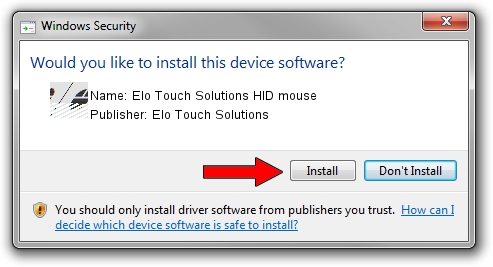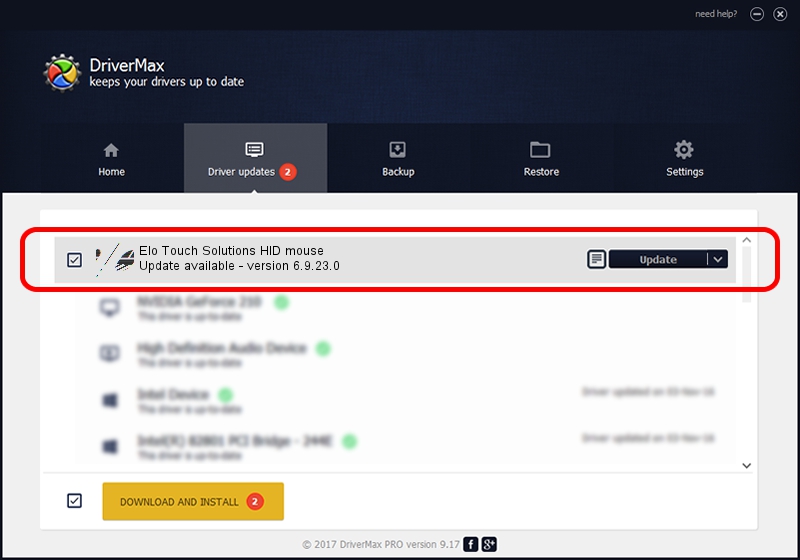Advertising seems to be blocked by your browser.
The ads help us provide this software and web site to you for free.
Please support our project by allowing our site to show ads.
Home /
Manufacturers /
Elo Touch Solutions /
Elo Touch Solutions HID mouse /
HID/VID_04E7&PID_0050 /
6.9.23.0 Aug 23, 2019
Driver for Elo Touch Solutions Elo Touch Solutions HID mouse - downloading and installing it
Elo Touch Solutions HID mouse is a Mouse hardware device. This Windows driver was developed by Elo Touch Solutions. In order to make sure you are downloading the exact right driver the hardware id is HID/VID_04E7&PID_0050.
1. Manually install Elo Touch Solutions Elo Touch Solutions HID mouse driver
- Download the driver setup file for Elo Touch Solutions Elo Touch Solutions HID mouse driver from the location below. This is the download link for the driver version 6.9.23.0 released on 2019-08-23.
- Start the driver setup file from a Windows account with the highest privileges (rights). If your UAC (User Access Control) is running then you will have to confirm the installation of the driver and run the setup with administrative rights.
- Follow the driver setup wizard, which should be quite easy to follow. The driver setup wizard will analyze your PC for compatible devices and will install the driver.
- Shutdown and restart your PC and enjoy the fresh driver, it is as simple as that.
This driver received an average rating of 3.9 stars out of 20547 votes.
2. Using DriverMax to install Elo Touch Solutions Elo Touch Solutions HID mouse driver
The advantage of using DriverMax is that it will setup the driver for you in the easiest possible way and it will keep each driver up to date. How can you install a driver using DriverMax? Let's see!
- Start DriverMax and click on the yellow button that says ~SCAN FOR DRIVER UPDATES NOW~. Wait for DriverMax to scan and analyze each driver on your PC.
- Take a look at the list of driver updates. Search the list until you find the Elo Touch Solutions Elo Touch Solutions HID mouse driver. Click the Update button.
- Finished installing the driver!

Jul 22 2024 12:07AM / Written by Daniel Statescu for DriverMax
follow @DanielStatescu