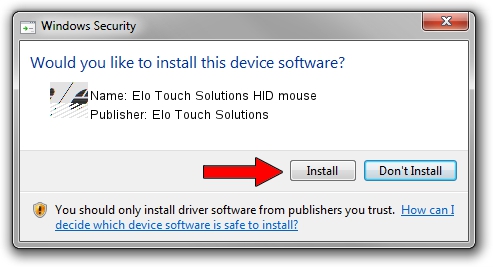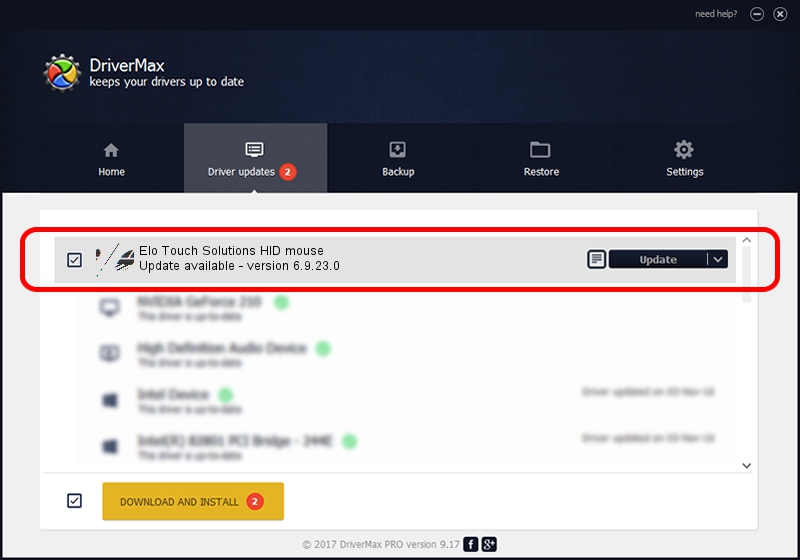Advertising seems to be blocked by your browser.
The ads help us provide this software and web site to you for free.
Please support our project by allowing our site to show ads.
Home /
Manufacturers /
Elo Touch Solutions /
Elo Touch Solutions HID mouse /
HID/VID_04E7&PID_0026 /
6.9.23.0 Aug 23, 2019
Elo Touch Solutions Elo Touch Solutions HID mouse how to download and install the driver
Elo Touch Solutions HID mouse is a Mouse hardware device. This Windows driver was developed by Elo Touch Solutions. In order to make sure you are downloading the exact right driver the hardware id is HID/VID_04E7&PID_0026.
1. Install Elo Touch Solutions Elo Touch Solutions HID mouse driver manually
- Download the setup file for Elo Touch Solutions Elo Touch Solutions HID mouse driver from the link below. This download link is for the driver version 6.9.23.0 released on 2019-08-23.
- Run the driver installation file from a Windows account with administrative rights. If your UAC (User Access Control) is started then you will have to accept of the driver and run the setup with administrative rights.
- Go through the driver setup wizard, which should be pretty easy to follow. The driver setup wizard will analyze your PC for compatible devices and will install the driver.
- Shutdown and restart your computer and enjoy the updated driver, as you can see it was quite smple.
This driver received an average rating of 3.5 stars out of 20625 votes.
2. The easy way: using DriverMax to install Elo Touch Solutions Elo Touch Solutions HID mouse driver
The most important advantage of using DriverMax is that it will install the driver for you in the easiest possible way and it will keep each driver up to date. How can you install a driver with DriverMax? Let's see!
- Start DriverMax and click on the yellow button named ~SCAN FOR DRIVER UPDATES NOW~. Wait for DriverMax to scan and analyze each driver on your PC.
- Take a look at the list of driver updates. Search the list until you find the Elo Touch Solutions Elo Touch Solutions HID mouse driver. Click the Update button.
- That's all, the driver is now installed!

Jul 22 2024 12:05AM / Written by Daniel Statescu for DriverMax
follow @DanielStatescu