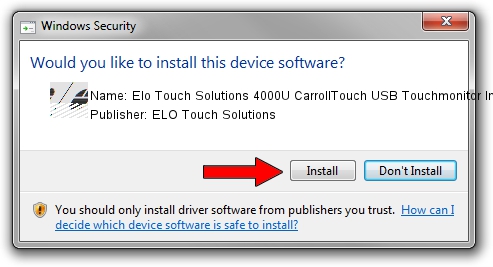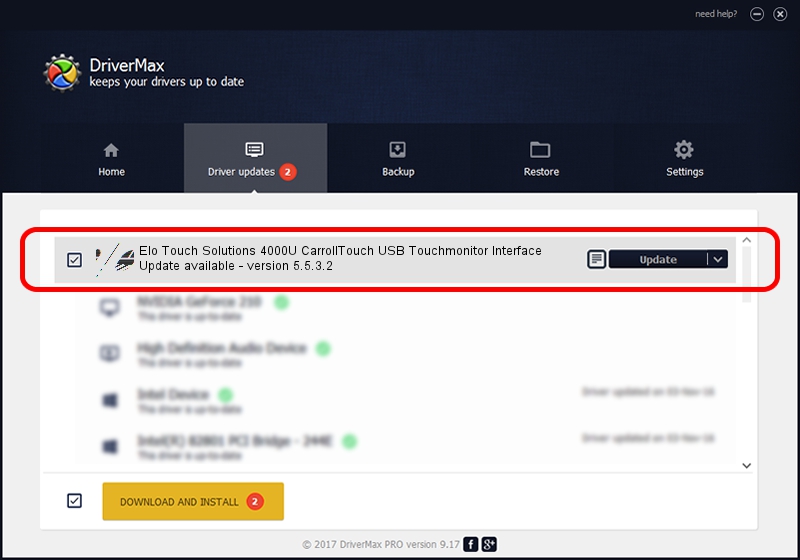Advertising seems to be blocked by your browser.
The ads help us provide this software and web site to you for free.
Please support our project by allowing our site to show ads.
Home /
Manufacturers /
ELO Touch Solutions /
Elo Touch Solutions 4000U CarrollTouch USB Touchmonitor Interface /
USB/VID_04E7&PID_0009 /
5.5.3.2 Dec 27, 2013
ELO Touch Solutions Elo Touch Solutions 4000U CarrollTouch USB Touchmonitor Interface driver download and installation
Elo Touch Solutions 4000U CarrollTouch USB Touchmonitor Interface is a Mouse hardware device. The Windows version of this driver was developed by ELO Touch Solutions. The hardware id of this driver is USB/VID_04E7&PID_0009.
1. Install ELO Touch Solutions Elo Touch Solutions 4000U CarrollTouch USB Touchmonitor Interface driver manually
- Download the driver setup file for ELO Touch Solutions Elo Touch Solutions 4000U CarrollTouch USB Touchmonitor Interface driver from the link below. This is the download link for the driver version 5.5.3.2 released on 2013-12-27.
- Start the driver setup file from a Windows account with the highest privileges (rights). If your UAC (User Access Control) is enabled then you will have to accept of the driver and run the setup with administrative rights.
- Go through the driver setup wizard, which should be quite easy to follow. The driver setup wizard will scan your PC for compatible devices and will install the driver.
- Restart your computer and enjoy the fresh driver, it is as simple as that.
This driver received an average rating of 3.3 stars out of 89111 votes.
2. How to use DriverMax to install ELO Touch Solutions Elo Touch Solutions 4000U CarrollTouch USB Touchmonitor Interface driver
The most important advantage of using DriverMax is that it will install the driver for you in just a few seconds and it will keep each driver up to date, not just this one. How can you install a driver using DriverMax? Let's take a look!
- Start DriverMax and click on the yellow button named ~SCAN FOR DRIVER UPDATES NOW~. Wait for DriverMax to analyze each driver on your computer.
- Take a look at the list of detected driver updates. Scroll the list down until you locate the ELO Touch Solutions Elo Touch Solutions 4000U CarrollTouch USB Touchmonitor Interface driver. Click the Update button.
- That's all, the driver is now installed!