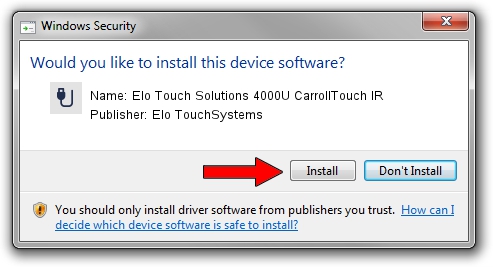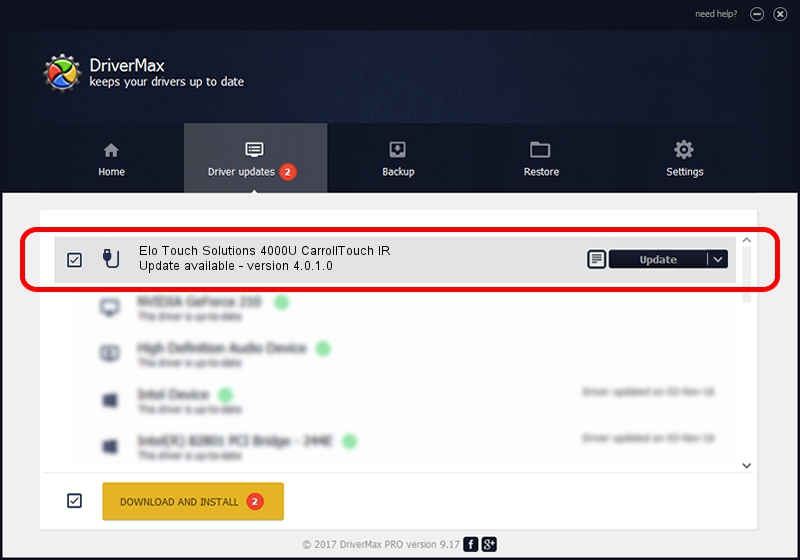Advertising seems to be blocked by your browser.
The ads help us provide this software and web site to you for free.
Please support our project by allowing our site to show ads.
Home /
Manufacturers /
Elo TouchSystems /
Elo Touch Solutions 4000U CarrollTouch IR /
USB/VID_04E7&PID_0009 /
4.0.1.0 Sep 26, 2012
Elo TouchSystems Elo Touch Solutions 4000U CarrollTouch IR driver download and installation
Elo Touch Solutions 4000U CarrollTouch IR is a USB human interface device class device. This Windows driver was developed by Elo TouchSystems. USB/VID_04E7&PID_0009 is the matching hardware id of this device.
1. How to manually install Elo TouchSystems Elo Touch Solutions 4000U CarrollTouch IR driver
- Download the driver setup file for Elo TouchSystems Elo Touch Solutions 4000U CarrollTouch IR driver from the location below. This is the download link for the driver version 4.0.1.0 released on 2012-09-26.
- Run the driver installation file from a Windows account with administrative rights. If your UAC (User Access Control) is running then you will have to accept of the driver and run the setup with administrative rights.
- Go through the driver setup wizard, which should be pretty straightforward. The driver setup wizard will analyze your PC for compatible devices and will install the driver.
- Shutdown and restart your computer and enjoy the fresh driver, as you can see it was quite smple.
File size of the driver: 82336 bytes (80.41 KB)
This driver was rated with an average of 4.8 stars by 84491 users.
This driver will work for the following versions of Windows:
- This driver works on Windows 7 64 bits
- This driver works on Windows 8 64 bits
- This driver works on Windows 8.1 64 bits
- This driver works on Windows 10 64 bits
- This driver works on Windows 11 64 bits
2. How to use DriverMax to install Elo TouchSystems Elo Touch Solutions 4000U CarrollTouch IR driver
The advantage of using DriverMax is that it will setup the driver for you in just a few seconds and it will keep each driver up to date, not just this one. How easy can you install a driver using DriverMax? Let's take a look!
- Start DriverMax and click on the yellow button that says ~SCAN FOR DRIVER UPDATES NOW~. Wait for DriverMax to scan and analyze each driver on your computer.
- Take a look at the list of detected driver updates. Search the list until you locate the Elo TouchSystems Elo Touch Solutions 4000U CarrollTouch IR driver. Click the Update button.
- Finished installing the driver!

May 8 2024 9:56PM / Written by Daniel Statescu for DriverMax
follow @DanielStatescu