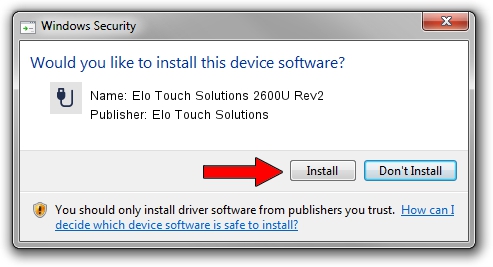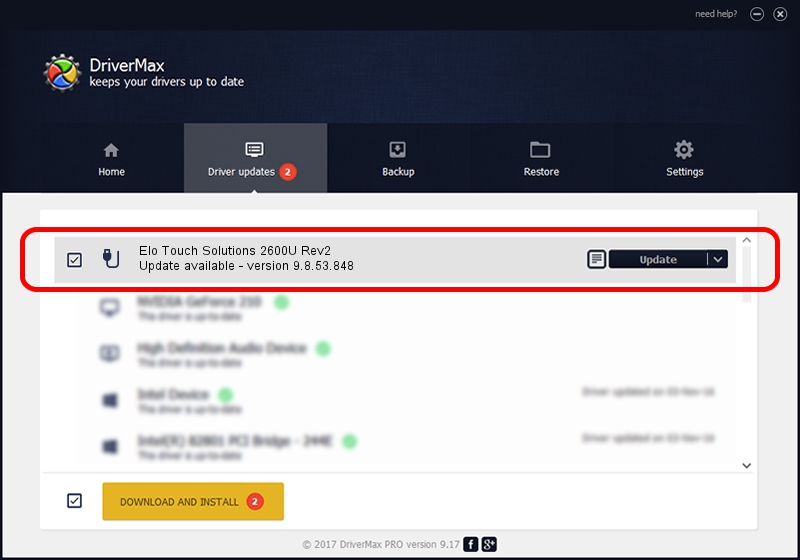Advertising seems to be blocked by your browser.
The ads help us provide this software and web site to you for free.
Please support our project by allowing our site to show ads.
Home /
Manufacturers /
Elo Touch Solutions /
Elo Touch Solutions 2600U Rev2 /
USB/VID_04E7&PID_0002 /
9.8.53.848 Dec 04, 2022
Elo Touch Solutions Elo Touch Solutions 2600U Rev2 driver download and installation
Elo Touch Solutions 2600U Rev2 is a USB human interface device class device. The Windows version of this driver was developed by Elo Touch Solutions. The hardware id of this driver is USB/VID_04E7&PID_0002.
1. How to manually install Elo Touch Solutions Elo Touch Solutions 2600U Rev2 driver
- Download the setup file for Elo Touch Solutions Elo Touch Solutions 2600U Rev2 driver from the location below. This download link is for the driver version 9.8.53.848 dated 2022-12-04.
- Run the driver installation file from a Windows account with administrative rights. If your User Access Control (UAC) is enabled then you will have to confirm the installation of the driver and run the setup with administrative rights.
- Go through the driver setup wizard, which should be quite easy to follow. The driver setup wizard will analyze your PC for compatible devices and will install the driver.
- Restart your computer and enjoy the updated driver, it is as simple as that.
This driver was rated with an average of 3.7 stars by 92410 users.
2. Using DriverMax to install Elo Touch Solutions Elo Touch Solutions 2600U Rev2 driver
The advantage of using DriverMax is that it will install the driver for you in the easiest possible way and it will keep each driver up to date. How can you install a driver with DriverMax? Let's follow a few steps!
- Start DriverMax and press on the yellow button named ~SCAN FOR DRIVER UPDATES NOW~. Wait for DriverMax to analyze each driver on your PC.
- Take a look at the list of driver updates. Scroll the list down until you find the Elo Touch Solutions Elo Touch Solutions 2600U Rev2 driver. Click the Update button.
- Finished installing the driver!

Aug 24 2024 8:49AM / Written by Dan Armano for DriverMax
follow @danarm