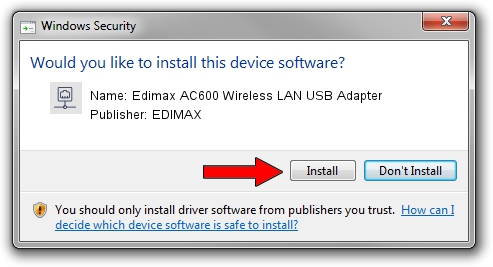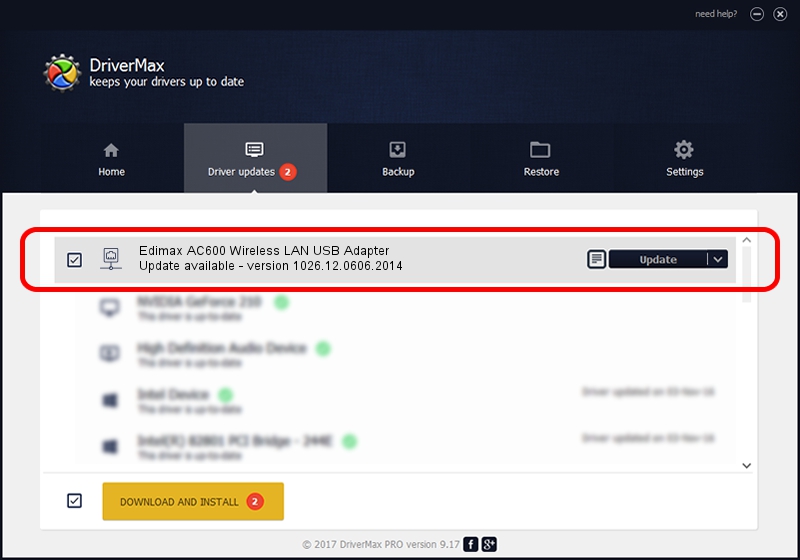Advertising seems to be blocked by your browser.
The ads help us provide this software and web site to you for free.
Please support our project by allowing our site to show ads.
Home /
Manufacturers /
EDIMAX /
Edimax AC600 Wireless LAN USB Adapter /
USB/VID_7392&PID_A812 /
1026.12.0606.2014 Jun 25, 2014
EDIMAX Edimax AC600 Wireless LAN USB Adapter driver download and installation
Edimax AC600 Wireless LAN USB Adapter is a Network Adapters hardware device. The Windows version of this driver was developed by EDIMAX. The hardware id of this driver is USB/VID_7392&PID_A812; this string has to match your hardware.
1. EDIMAX Edimax AC600 Wireless LAN USB Adapter driver - how to install it manually
- Download the setup file for EDIMAX Edimax AC600 Wireless LAN USB Adapter driver from the link below. This download link is for the driver version 1026.12.0606.2014 dated 2014-06-25.
- Run the driver setup file from a Windows account with the highest privileges (rights). If your UAC (User Access Control) is started then you will have to confirm the installation of the driver and run the setup with administrative rights.
- Follow the driver setup wizard, which should be pretty straightforward. The driver setup wizard will analyze your PC for compatible devices and will install the driver.
- Restart your computer and enjoy the new driver, it is as simple as that.
This driver was rated with an average of 3.2 stars by 92259 users.
2. How to use DriverMax to install EDIMAX Edimax AC600 Wireless LAN USB Adapter driver
The advantage of using DriverMax is that it will setup the driver for you in just a few seconds and it will keep each driver up to date, not just this one. How easy can you install a driver with DriverMax? Let's see!
- Start DriverMax and push on the yellow button that says ~SCAN FOR DRIVER UPDATES NOW~. Wait for DriverMax to analyze each driver on your PC.
- Take a look at the list of driver updates. Scroll the list down until you locate the EDIMAX Edimax AC600 Wireless LAN USB Adapter driver. Click the Update button.
- Enjoy using the updated driver! :)

Jun 23 2016 8:32PM / Written by Dan Armano for DriverMax
follow @danarm