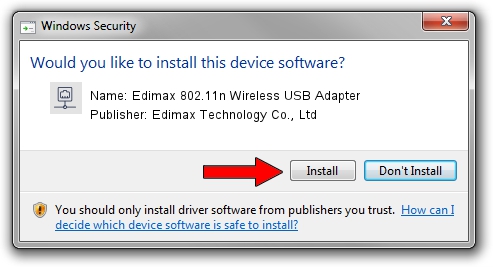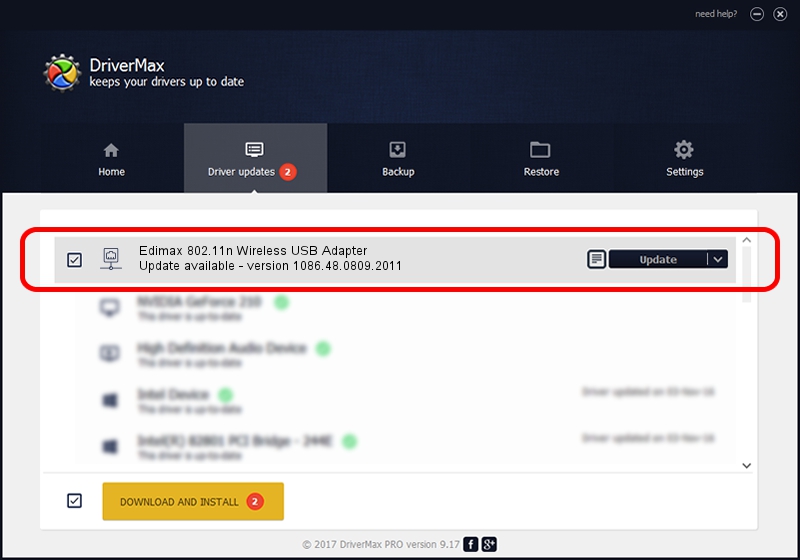Advertising seems to be blocked by your browser.
The ads help us provide this software and web site to you for free.
Please support our project by allowing our site to show ads.
Home /
Manufacturers /
Edimax Technology Co., Ltd /
Edimax 802.11n Wireless USB Adapter /
USB/VID_7392&PID_7611 /
1086.48.0809.2011 Aug 09, 2011
Driver for Edimax Technology Co., Ltd Edimax 802.11n Wireless USB Adapter - downloading and installing it
Edimax 802.11n Wireless USB Adapter is a Network Adapters device. The Windows version of this driver was developed by Edimax Technology Co., Ltd. The hardware id of this driver is USB/VID_7392&PID_7611; this string has to match your hardware.
1. Manually install Edimax Technology Co., Ltd Edimax 802.11n Wireless USB Adapter driver
- Download the setup file for Edimax Technology Co., Ltd Edimax 802.11n Wireless USB Adapter driver from the location below. This is the download link for the driver version 1086.48.0809.2011 dated 2011-08-09.
- Start the driver installation file from a Windows account with the highest privileges (rights). If your UAC (User Access Control) is started then you will have to confirm the installation of the driver and run the setup with administrative rights.
- Follow the driver setup wizard, which should be quite easy to follow. The driver setup wizard will scan your PC for compatible devices and will install the driver.
- Restart your PC and enjoy the new driver, as you can see it was quite smple.
Size of this driver: 390300 bytes (381.15 KB)
This driver received an average rating of 5 stars out of 39511 votes.
This driver is fully compatible with the following versions of Windows:
- This driver works on Windows 7 64 bits
- This driver works on Windows 8 64 bits
- This driver works on Windows 8.1 64 bits
- This driver works on Windows 10 64 bits
- This driver works on Windows 11 64 bits
2. How to install Edimax Technology Co., Ltd Edimax 802.11n Wireless USB Adapter driver using DriverMax
The advantage of using DriverMax is that it will install the driver for you in the easiest possible way and it will keep each driver up to date, not just this one. How can you install a driver using DriverMax? Let's follow a few steps!
- Start DriverMax and push on the yellow button named ~SCAN FOR DRIVER UPDATES NOW~. Wait for DriverMax to analyze each driver on your computer.
- Take a look at the list of driver updates. Scroll the list down until you find the Edimax Technology Co., Ltd Edimax 802.11n Wireless USB Adapter driver. Click on Update.
- That's it, you installed your first driver!

Jul 14 2016 12:34PM / Written by Dan Armano for DriverMax
follow @danarm