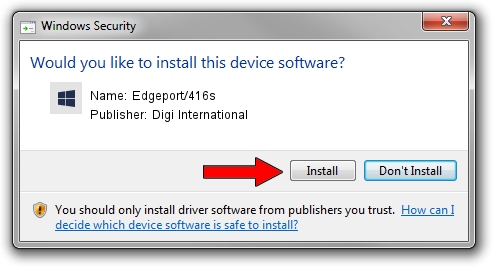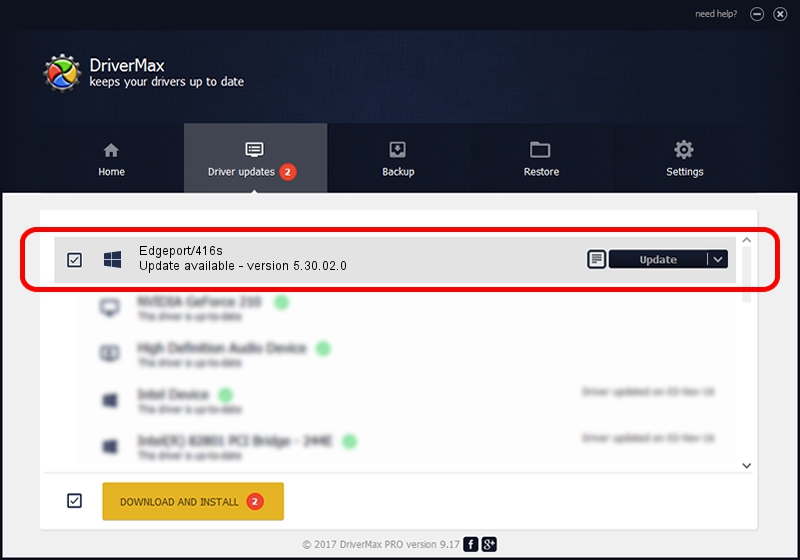Advertising seems to be blocked by your browser.
The ads help us provide this software and web site to you for free.
Please support our project by allowing our site to show ads.
Home /
Manufacturers /
Digi International /
Edgeport/416s /
USB/VID_1608&PID_0246 /
5.30.02.0 May 05, 2010
Digi International Edgeport/416s how to download and install the driver
Edgeport/416s is a Ion Multi Port Serial device. The Windows version of this driver was developed by Digi International. The hardware id of this driver is USB/VID_1608&PID_0246; this string has to match your hardware.
1. Digi International Edgeport/416s - install the driver manually
- Download the setup file for Digi International Edgeport/416s driver from the location below. This is the download link for the driver version 5.30.02.0 released on 2010-05-05.
- Start the driver installation file from a Windows account with the highest privileges (rights). If your UAC (User Access Control) is running then you will have to accept of the driver and run the setup with administrative rights.
- Go through the driver setup wizard, which should be pretty straightforward. The driver setup wizard will scan your PC for compatible devices and will install the driver.
- Shutdown and restart your PC and enjoy the fresh driver, as you can see it was quite smple.
This driver was installed by many users and received an average rating of 3.6 stars out of 22254 votes.
2. The easy way: using DriverMax to install Digi International Edgeport/416s driver
The advantage of using DriverMax is that it will setup the driver for you in the easiest possible way and it will keep each driver up to date, not just this one. How can you install a driver with DriverMax? Let's see!
- Open DriverMax and push on the yellow button that says ~SCAN FOR DRIVER UPDATES NOW~. Wait for DriverMax to analyze each driver on your computer.
- Take a look at the list of driver updates. Scroll the list down until you find the Digi International Edgeport/416s driver. Click the Update button.
- Finished installing the driver!