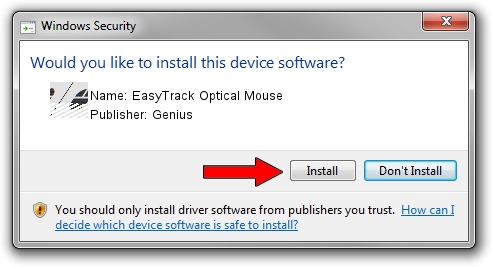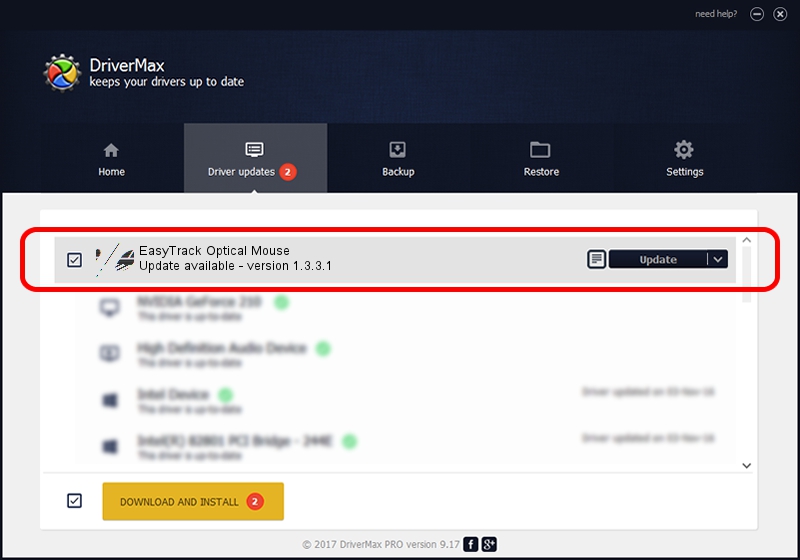Advertising seems to be blocked by your browser.
The ads help us provide this software and web site to you for free.
Please support our project by allowing our site to show ads.
Home /
Manufacturers /
Genius /
EasyTrack Optical Mouse /
HID/Vid_0458&Pid_0019 /
1.3.3.1 Dec 19, 2013
Genius EasyTrack Optical Mouse driver download and installation
EasyTrack Optical Mouse is a Mouse hardware device. The Windows version of this driver was developed by Genius. The hardware id of this driver is HID/Vid_0458&Pid_0019.
1. Genius EasyTrack Optical Mouse driver - how to install it manually
- You can download from the link below the driver installer file for the Genius EasyTrack Optical Mouse driver. The archive contains version 1.3.3.1 dated 2013-12-19 of the driver.
- Run the driver installer file from a user account with the highest privileges (rights). If your User Access Control Service (UAC) is running please accept of the driver and run the setup with administrative rights.
- Follow the driver setup wizard, which will guide you; it should be quite easy to follow. The driver setup wizard will scan your PC and will install the right driver.
- When the operation finishes shutdown and restart your PC in order to use the updated driver. It is as simple as that to install a Windows driver!
Driver rating 3.3 stars out of 43288 votes.
2. How to install Genius EasyTrack Optical Mouse driver using DriverMax
The most important advantage of using DriverMax is that it will install the driver for you in the easiest possible way and it will keep each driver up to date, not just this one. How can you install a driver with DriverMax? Let's follow a few steps!
- Start DriverMax and push on the yellow button named ~SCAN FOR DRIVER UPDATES NOW~. Wait for DriverMax to scan and analyze each driver on your computer.
- Take a look at the list of driver updates. Search the list until you find the Genius EasyTrack Optical Mouse driver. Click on Update.
- That's it, you installed your first driver!

Aug 9 2016 5:06PM / Written by Daniel Statescu for DriverMax
follow @DanielStatescu