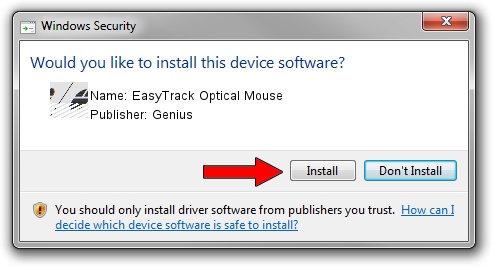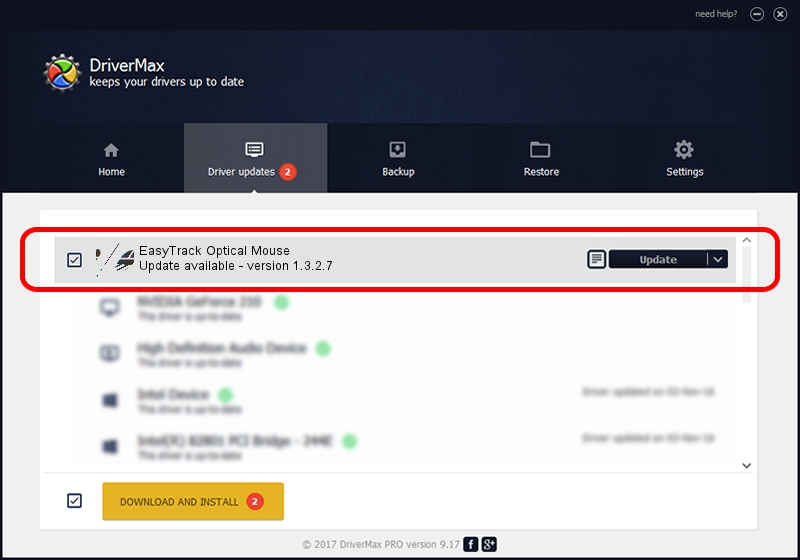Advertising seems to be blocked by your browser.
The ads help us provide this software and web site to you for free.
Please support our project by allowing our site to show ads.
Home /
Manufacturers /
Genius /
EasyTrack Optical Mouse /
HID/Vid_0458&Pid_0019 /
1.3.2.7 Oct 31, 2012
Driver for Genius EasyTrack Optical Mouse - downloading and installing it
EasyTrack Optical Mouse is a Mouse hardware device. This Windows driver was developed by Genius. In order to make sure you are downloading the exact right driver the hardware id is HID/Vid_0458&Pid_0019.
1. How to manually install Genius EasyTrack Optical Mouse driver
- You can download from the link below the driver installer file for the Genius EasyTrack Optical Mouse driver. The archive contains version 1.3.2.7 released on 2012-10-31 of the driver.
- Run the driver installer file from a user account with the highest privileges (rights). If your UAC (User Access Control) is running please accept of the driver and run the setup with administrative rights.
- Follow the driver installation wizard, which will guide you; it should be pretty easy to follow. The driver installation wizard will scan your PC and will install the right driver.
- When the operation finishes restart your computer in order to use the updated driver. It is as simple as that to install a Windows driver!
Driver rating 4 stars out of 31161 votes.
2. Using DriverMax to install Genius EasyTrack Optical Mouse driver
The advantage of using DriverMax is that it will install the driver for you in the easiest possible way and it will keep each driver up to date. How easy can you install a driver with DriverMax? Let's see!
- Open DriverMax and click on the yellow button named ~SCAN FOR DRIVER UPDATES NOW~. Wait for DriverMax to scan and analyze each driver on your computer.
- Take a look at the list of available driver updates. Search the list until you locate the Genius EasyTrack Optical Mouse driver. Click the Update button.
- That's all, the driver is now installed!

Aug 12 2016 5:38PM / Written by Daniel Statescu for DriverMax
follow @DanielStatescu