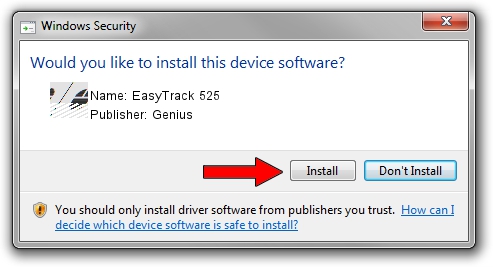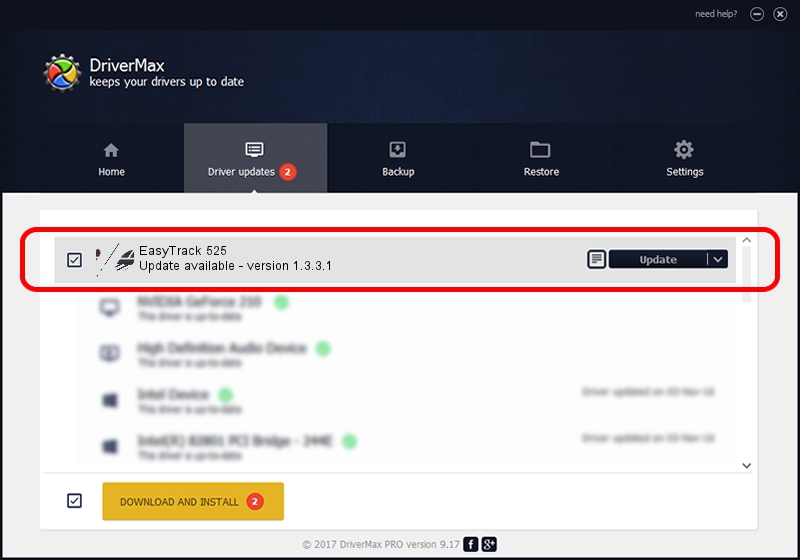Advertising seems to be blocked by your browser.
The ads help us provide this software and web site to you for free.
Please support our project by allowing our site to show ads.
Driver for Genius EasyTrack 525 - downloading and installing it
EasyTrack 525 is a Mouse device. This Windows driver was developed by Genius. HID/Vid_0458&Pid_010B is the matching hardware id of this device.
1. Manually install Genius EasyTrack 525 driver
- You can download from the link below the driver setup file for the Genius EasyTrack 525 driver. The archive contains version 1.3.3.1 released on 2013-12-19 of the driver.
- Start the driver installer file from a user account with the highest privileges (rights). If your UAC (User Access Control) is enabled please accept of the driver and run the setup with administrative rights.
- Follow the driver installation wizard, which will guide you; it should be quite easy to follow. The driver installation wizard will analyze your computer and will install the right driver.
- When the operation finishes shutdown and restart your PC in order to use the updated driver. As you can see it was quite smple to install a Windows driver!
This driver was installed by many users and received an average rating of 3.4 stars out of 48043 votes.
2. Installing the Genius EasyTrack 525 driver using DriverMax: the easy way
The most important advantage of using DriverMax is that it will setup the driver for you in just a few seconds and it will keep each driver up to date. How can you install a driver with DriverMax? Let's follow a few steps!
- Start DriverMax and push on the yellow button named ~SCAN FOR DRIVER UPDATES NOW~. Wait for DriverMax to analyze each driver on your PC.
- Take a look at the list of available driver updates. Scroll the list down until you find the Genius EasyTrack 525 driver. Click the Update button.
- That's all, the driver is now installed!

Aug 9 2016 4:41PM / Written by Daniel Statescu for DriverMax
follow @DanielStatescu