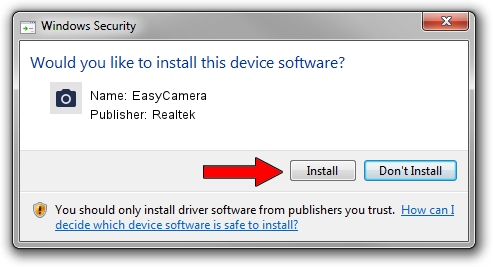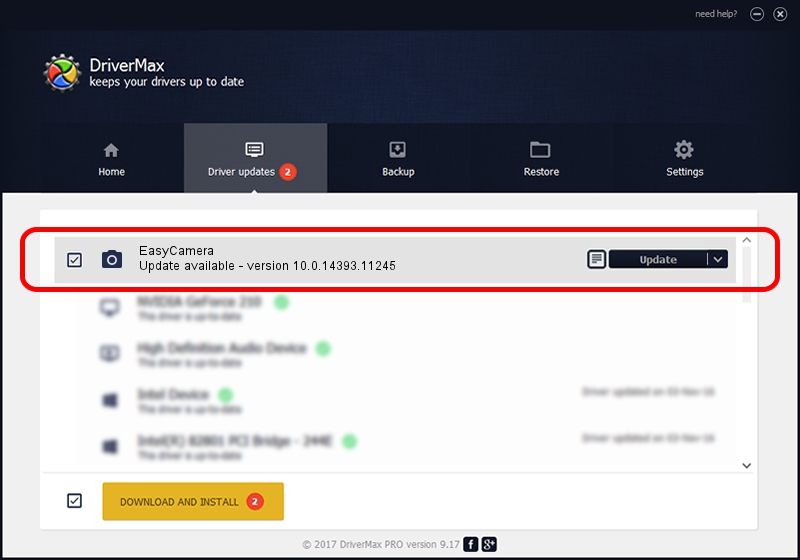Advertising seems to be blocked by your browser.
The ads help us provide this software and web site to you for free.
Please support our project by allowing our site to show ads.
Realtek EasyCamera - two ways of downloading and installing the driver
EasyCamera is a Imaging Devices device. This Windows driver was developed by Realtek. The hardware id of this driver is USB/VID_5986&PID_1131.
1. Manually install Realtek EasyCamera driver
- You can download from the link below the driver installer file for the Realtek EasyCamera driver. The archive contains version 10.0.14393.11245 dated 2016-12-30 of the driver.
- Start the driver installer file from a user account with the highest privileges (rights). If your User Access Control (UAC) is running please accept of the driver and run the setup with administrative rights.
- Go through the driver installation wizard, which will guide you; it should be pretty easy to follow. The driver installation wizard will scan your PC and will install the right driver.
- When the operation finishes restart your computer in order to use the updated driver. As you can see it was quite smple to install a Windows driver!
Size of this driver: 2925300 bytes (2.79 MB)
This driver received an average rating of 4.6 stars out of 41937 votes.
This driver is compatible with the following versions of Windows:
- This driver works on Windows 2000 64 bits
- This driver works on Windows Server 2003 64 bits
- This driver works on Windows XP 64 bits
2. How to install Realtek EasyCamera driver using DriverMax
The most important advantage of using DriverMax is that it will setup the driver for you in just a few seconds and it will keep each driver up to date. How easy can you install a driver using DriverMax? Let's see!
- Start DriverMax and press on the yellow button named ~SCAN FOR DRIVER UPDATES NOW~. Wait for DriverMax to scan and analyze each driver on your computer.
- Take a look at the list of available driver updates. Search the list until you locate the Realtek EasyCamera driver. Click the Update button.
- Finished installing the driver!

Oct 4 2024 6:38PM / Written by Dan Armano for DriverMax
follow @danarm