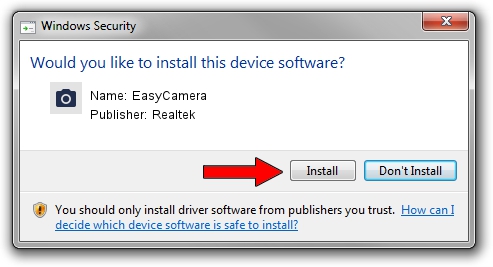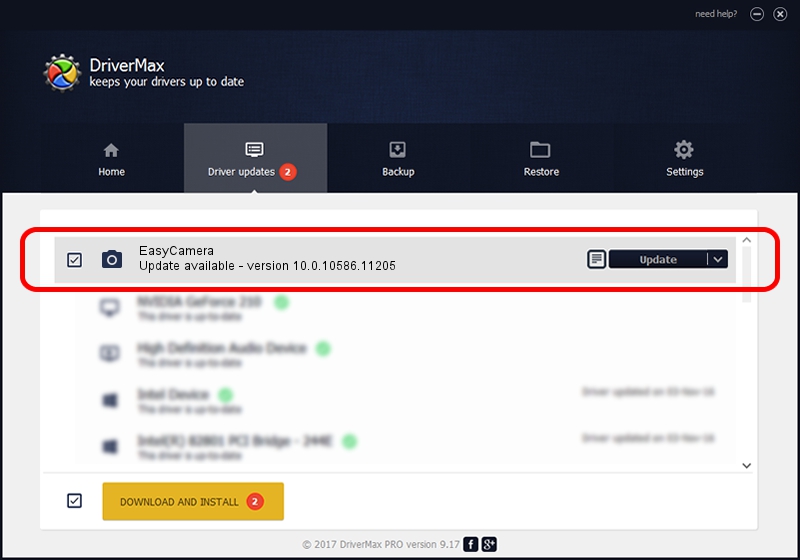Advertising seems to be blocked by your browser.
The ads help us provide this software and web site to you for free.
Please support our project by allowing our site to show ads.
Home /
Manufacturers /
Realtek /
EasyCamera /
USB/VID_5986&PID_1128&MI_00 /
10.0.10586.11205 Jun 28, 2016
Driver for Realtek EasyCamera - downloading and installing it
EasyCamera is a Imaging Devices hardware device. This Windows driver was developed by Realtek. The hardware id of this driver is USB/VID_5986&PID_1128&MI_00.
1. How to manually install Realtek EasyCamera driver
- Download the driver setup file for Realtek EasyCamera driver from the location below. This is the download link for the driver version 10.0.10586.11205 dated 2016-06-28.
- Run the driver installation file from a Windows account with administrative rights. If your User Access Control Service (UAC) is running then you will have to confirm the installation of the driver and run the setup with administrative rights.
- Go through the driver installation wizard, which should be quite straightforward. The driver installation wizard will scan your PC for compatible devices and will install the driver.
- Restart your computer and enjoy the updated driver, it is as simple as that.
The file size of this driver is 2158440 bytes (2.06 MB)
This driver was installed by many users and received an average rating of 4.9 stars out of 48040 votes.
This driver is fully compatible with the following versions of Windows:
- This driver works on Windows Vista 32 bits
- This driver works on Windows 7 32 bits
- This driver works on Windows 8 32 bits
- This driver works on Windows 8.1 32 bits
- This driver works on Windows 10 32 bits
- This driver works on Windows 11 32 bits
2. Installing the Realtek EasyCamera driver using DriverMax: the easy way
The advantage of using DriverMax is that it will install the driver for you in the easiest possible way and it will keep each driver up to date, not just this one. How can you install a driver with DriverMax? Let's take a look!
- Start DriverMax and press on the yellow button named ~SCAN FOR DRIVER UPDATES NOW~. Wait for DriverMax to scan and analyze each driver on your PC.
- Take a look at the list of detected driver updates. Scroll the list down until you find the Realtek EasyCamera driver. Click the Update button.
- That's it, you installed your first driver!

May 17 2024 3:07AM / Written by Daniel Statescu for DriverMax
follow @DanielStatescu