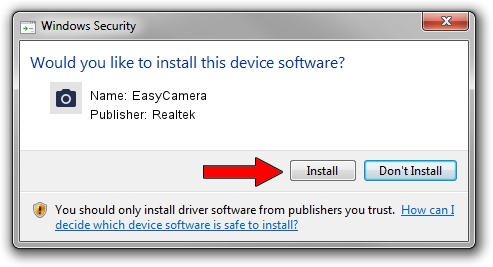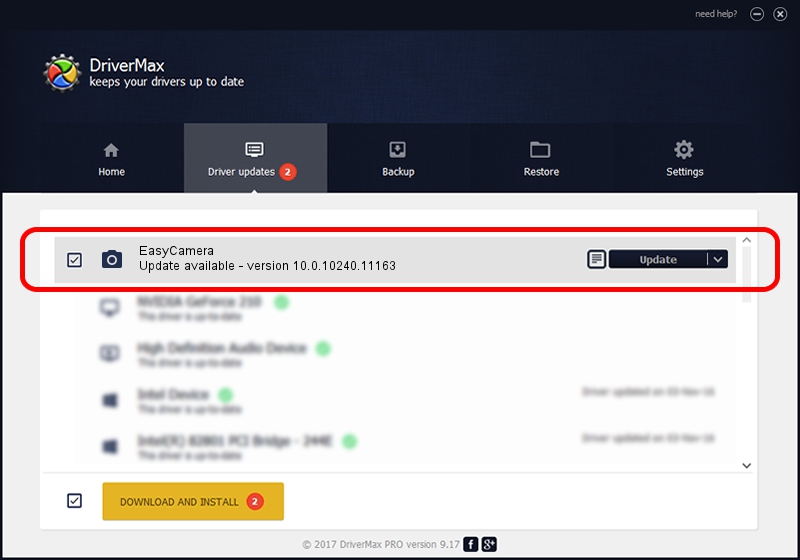Advertising seems to be blocked by your browser.
The ads help us provide this software and web site to you for free.
Please support our project by allowing our site to show ads.
Home /
Manufacturers /
Realtek /
EasyCamera /
USB/VID_5986&PID_06B1&MI_00 /
10.0.10240.11163 Dec 22, 2015
Driver for Realtek EasyCamera - downloading and installing it
EasyCamera is a Imaging Devices device. The Windows version of this driver was developed by Realtek. USB/VID_5986&PID_06B1&MI_00 is the matching hardware id of this device.
1. Manually install Realtek EasyCamera driver
- Download the setup file for Realtek EasyCamera driver from the link below. This download link is for the driver version 10.0.10240.11163 dated 2015-12-22.
- Start the driver installation file from a Windows account with administrative rights. If your UAC (User Access Control) is enabled then you will have to accept of the driver and run the setup with administrative rights.
- Go through the driver installation wizard, which should be quite straightforward. The driver installation wizard will scan your PC for compatible devices and will install the driver.
- Restart your PC and enjoy the updated driver, as you can see it was quite smple.
Download size of the driver: 3315984 bytes (3.16 MB)
Driver rating 4.7 stars out of 33626 votes.
This driver is compatible with the following versions of Windows:
- This driver works on Windows Vista 64 bits
- This driver works on Windows 7 64 bits
- This driver works on Windows 8 64 bits
- This driver works on Windows 8.1 64 bits
- This driver works on Windows 10 64 bits
- This driver works on Windows 11 64 bits
2. Using DriverMax to install Realtek EasyCamera driver
The advantage of using DriverMax is that it will setup the driver for you in the easiest possible way and it will keep each driver up to date. How easy can you install a driver with DriverMax? Let's see!
- Open DriverMax and push on the yellow button named ~SCAN FOR DRIVER UPDATES NOW~. Wait for DriverMax to analyze each driver on your computer.
- Take a look at the list of detected driver updates. Scroll the list down until you locate the Realtek EasyCamera driver. Click on Update.
- That's it, you installed your first driver!

Feb 4 2024 1:48PM / Written by Daniel Statescu for DriverMax
follow @DanielStatescu