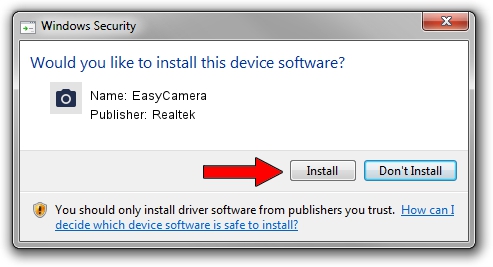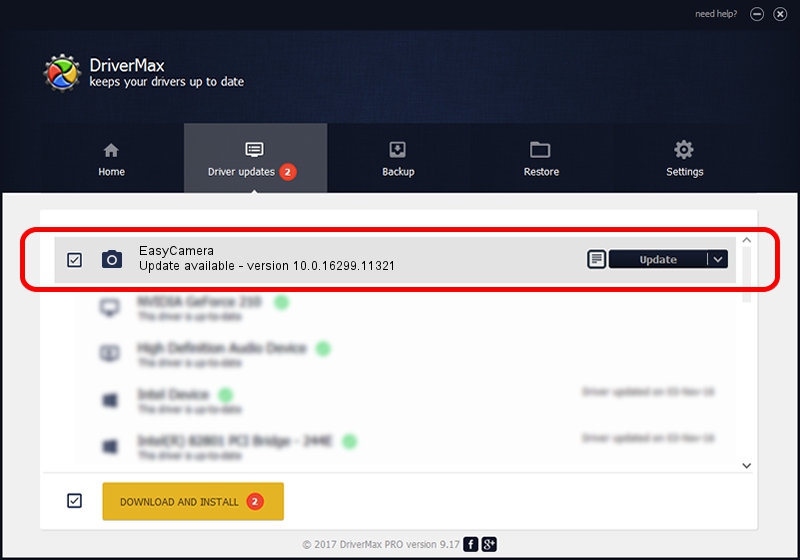Advertising seems to be blocked by your browser.
The ads help us provide this software and web site to you for free.
Please support our project by allowing our site to show ads.
Home /
Manufacturers /
Realtek /
EasyCamera /
USB/VID_5986&PID_06B0&MI_00 /
10.0.16299.11321 May 04, 2018
Driver for Realtek EasyCamera - downloading and installing it
EasyCamera is a Imaging Devices device. The developer of this driver was Realtek. The hardware id of this driver is USB/VID_5986&PID_06B0&MI_00.
1. Realtek EasyCamera driver - how to install it manually
- Download the driver setup file for Realtek EasyCamera driver from the location below. This download link is for the driver version 10.0.16299.11321 released on 2018-05-04.
- Start the driver setup file from a Windows account with the highest privileges (rights). If your User Access Control (UAC) is running then you will have to accept of the driver and run the setup with administrative rights.
- Go through the driver installation wizard, which should be quite easy to follow. The driver installation wizard will scan your PC for compatible devices and will install the driver.
- Shutdown and restart your PC and enjoy the fresh driver, it is as simple as that.
File size of the driver: 3156145 bytes (3.01 MB)
This driver received an average rating of 4.6 stars out of 15091 votes.
This driver will work for the following versions of Windows:
- This driver works on Windows Vista 32 bits
- This driver works on Windows 7 32 bits
- This driver works on Windows 8 32 bits
- This driver works on Windows 8.1 32 bits
- This driver works on Windows 10 32 bits
- This driver works on Windows 11 32 bits
2. Using DriverMax to install Realtek EasyCamera driver
The advantage of using DriverMax is that it will install the driver for you in just a few seconds and it will keep each driver up to date. How can you install a driver using DriverMax? Let's see!
- Open DriverMax and press on the yellow button that says ~SCAN FOR DRIVER UPDATES NOW~. Wait for DriverMax to analyze each driver on your computer.
- Take a look at the list of driver updates. Scroll the list down until you find the Realtek EasyCamera driver. Click the Update button.
- That's it, you installed your first driver!

Jun 16 2024 9:15AM / Written by Andreea Kartman for DriverMax
follow @DeeaKartman