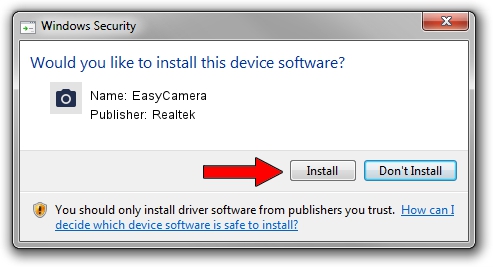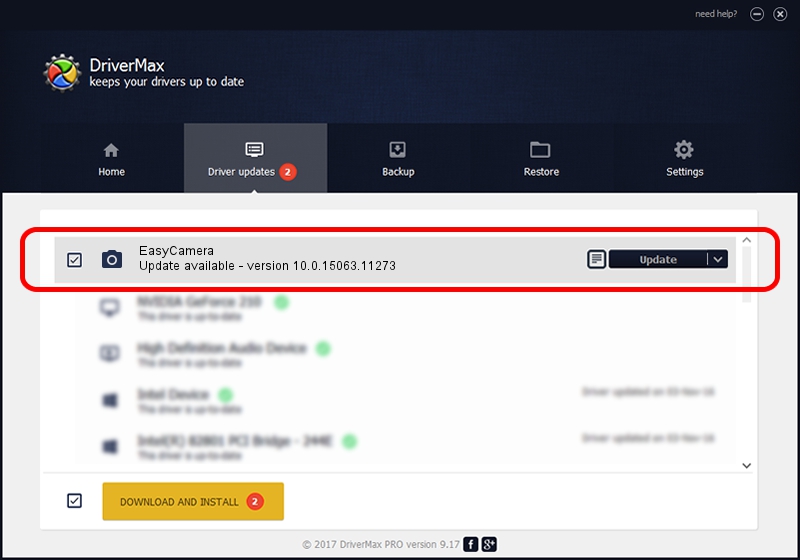Advertising seems to be blocked by your browser.
The ads help us provide this software and web site to you for free.
Please support our project by allowing our site to show ads.
Realtek EasyCamera - two ways of downloading and installing the driver
EasyCamera is a Imaging Devices device. The Windows version of this driver was developed by Realtek. The hardware id of this driver is USB/VID_5986&PID_0660.
1. Realtek EasyCamera driver - how to install it manually
- Download the driver setup file for Realtek EasyCamera driver from the location below. This is the download link for the driver version 10.0.15063.11273 released on 2017-05-16.
- Run the driver installation file from a Windows account with the highest privileges (rights). If your UAC (User Access Control) is running then you will have to confirm the installation of the driver and run the setup with administrative rights.
- Follow the driver setup wizard, which should be quite straightforward. The driver setup wizard will scan your PC for compatible devices and will install the driver.
- Restart your PC and enjoy the new driver, as you can see it was quite smple.
File size of the driver: 2937560 bytes (2.80 MB)
This driver received an average rating of 4.7 stars out of 16634 votes.
This driver is compatible with the following versions of Windows:
- This driver works on Windows 2000 64 bits
- This driver works on Windows Server 2003 64 bits
- This driver works on Windows XP 64 bits
2. Installing the Realtek EasyCamera driver using DriverMax: the easy way
The most important advantage of using DriverMax is that it will setup the driver for you in the easiest possible way and it will keep each driver up to date. How can you install a driver with DriverMax? Let's follow a few steps!
- Start DriverMax and press on the yellow button named ~SCAN FOR DRIVER UPDATES NOW~. Wait for DriverMax to scan and analyze each driver on your PC.
- Take a look at the list of detected driver updates. Scroll the list down until you find the Realtek EasyCamera driver. Click the Update button.
- Enjoy using the updated driver! :)

Sep 29 2024 6:18AM / Written by Dan Armano for DriverMax
follow @danarm