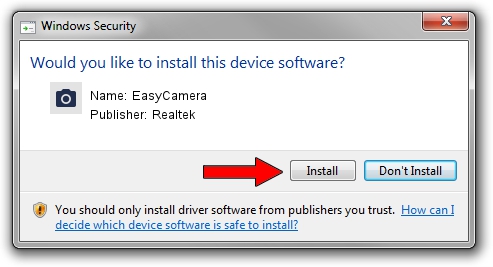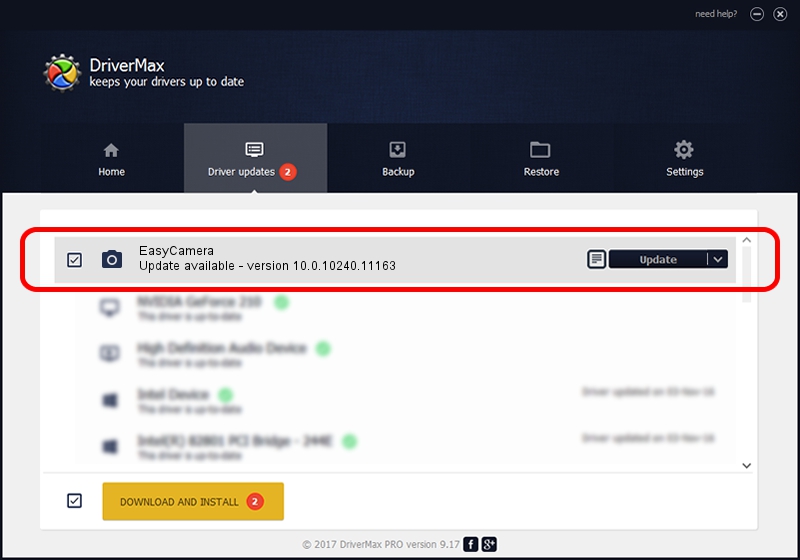Advertising seems to be blocked by your browser.
The ads help us provide this software and web site to you for free.
Please support our project by allowing our site to show ads.
Home /
Manufacturers /
Realtek /
EasyCamera /
USB/VID_5986&PID_0535&MI_00 /
10.0.10240.11163 Dec 22, 2015
Realtek EasyCamera driver download and installation
EasyCamera is a Imaging Devices hardware device. The developer of this driver was Realtek. The hardware id of this driver is USB/VID_5986&PID_0535&MI_00; this string has to match your hardware.
1. Realtek EasyCamera - install the driver manually
- You can download from the link below the driver setup file for the Realtek EasyCamera driver. The archive contains version 10.0.10240.11163 dated 2015-12-22 of the driver.
- Start the driver installer file from a user account with the highest privileges (rights). If your UAC (User Access Control) is enabled please confirm the installation of the driver and run the setup with administrative rights.
- Go through the driver setup wizard, which will guide you; it should be quite easy to follow. The driver setup wizard will scan your computer and will install the right driver.
- When the operation finishes shutdown and restart your computer in order to use the updated driver. It is as simple as that to install a Windows driver!
Download size of the driver: 3315984 bytes (3.16 MB)
Driver rating 4.2 stars out of 33792 votes.
This driver is fully compatible with the following versions of Windows:
- This driver works on Windows Vista 64 bits
- This driver works on Windows 7 64 bits
- This driver works on Windows 8 64 bits
- This driver works on Windows 8.1 64 bits
- This driver works on Windows 10 64 bits
- This driver works on Windows 11 64 bits
2. The easy way: using DriverMax to install Realtek EasyCamera driver
The most important advantage of using DriverMax is that it will setup the driver for you in just a few seconds and it will keep each driver up to date, not just this one. How easy can you install a driver with DriverMax? Let's take a look!
- Start DriverMax and push on the yellow button that says ~SCAN FOR DRIVER UPDATES NOW~. Wait for DriverMax to analyze each driver on your PC.
- Take a look at the list of detected driver updates. Scroll the list down until you find the Realtek EasyCamera driver. Click on Update.
- That's it, you installed your first driver!

Feb 4 2024 1:45PM / Written by Dan Armano for DriverMax
follow @danarm