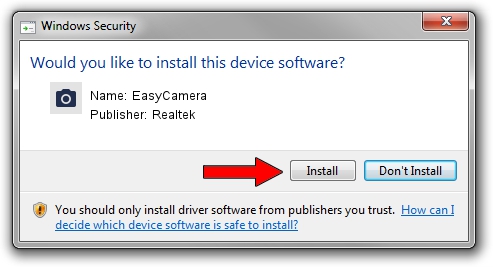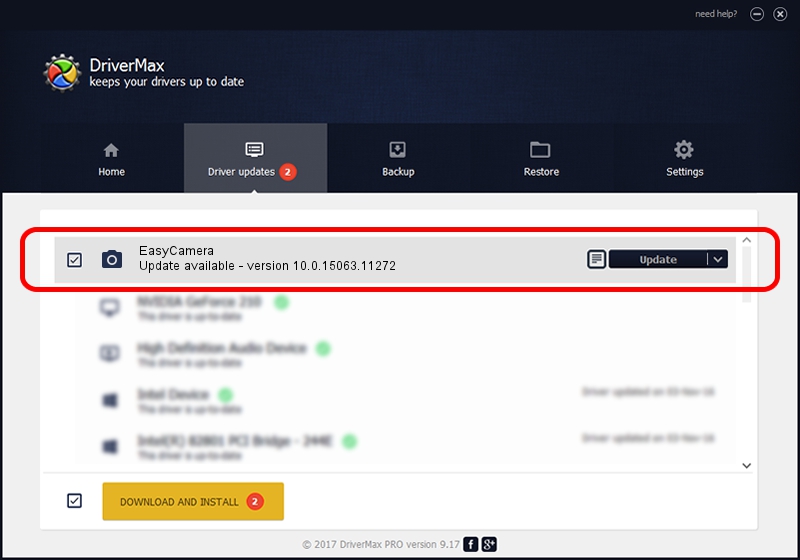Advertising seems to be blocked by your browser.
The ads help us provide this software and web site to you for free.
Please support our project by allowing our site to show ads.
Home /
Manufacturers /
Realtek /
EasyCamera /
USB/VID_174F&PID_178C&MI_02 /
10.0.15063.11272 May 12, 2017
Realtek EasyCamera - two ways of downloading and installing the driver
EasyCamera is a Imaging Devices hardware device. The developer of this driver was Realtek. USB/VID_174F&PID_178C&MI_02 is the matching hardware id of this device.
1. How to manually install Realtek EasyCamera driver
- Download the driver setup file for Realtek EasyCamera driver from the location below. This download link is for the driver version 10.0.15063.11272 released on 2017-05-12.
- Start the driver setup file from a Windows account with the highest privileges (rights). If your UAC (User Access Control) is enabled then you will have to accept of the driver and run the setup with administrative rights.
- Go through the driver setup wizard, which should be quite easy to follow. The driver setup wizard will scan your PC for compatible devices and will install the driver.
- Restart your computer and enjoy the fresh driver, as you can see it was quite smple.
The file size of this driver is 2181459 bytes (2.08 MB)
This driver was installed by many users and received an average rating of 4 stars out of 1492 votes.
This driver is compatible with the following versions of Windows:
- This driver works on Windows 2000 32 bits
- This driver works on Windows Server 2003 32 bits
- This driver works on Windows XP 32 bits
- This driver works on Windows Vista 32 bits
- This driver works on Windows 7 32 bits
- This driver works on Windows 8 32 bits
- This driver works on Windows 8.1 32 bits
- This driver works on Windows 10 32 bits
- This driver works on Windows 11 32 bits
2. Installing the Realtek EasyCamera driver using DriverMax: the easy way
The advantage of using DriverMax is that it will install the driver for you in the easiest possible way and it will keep each driver up to date, not just this one. How can you install a driver with DriverMax? Let's follow a few steps!
- Open DriverMax and click on the yellow button that says ~SCAN FOR DRIVER UPDATES NOW~. Wait for DriverMax to analyze each driver on your PC.
- Take a look at the list of available driver updates. Search the list until you find the Realtek EasyCamera driver. Click the Update button.
- That's all, the driver is now installed!

May 28 2024 3:38AM / Written by Andreea Kartman for DriverMax
follow @DeeaKartman