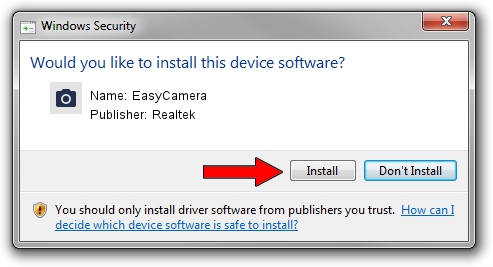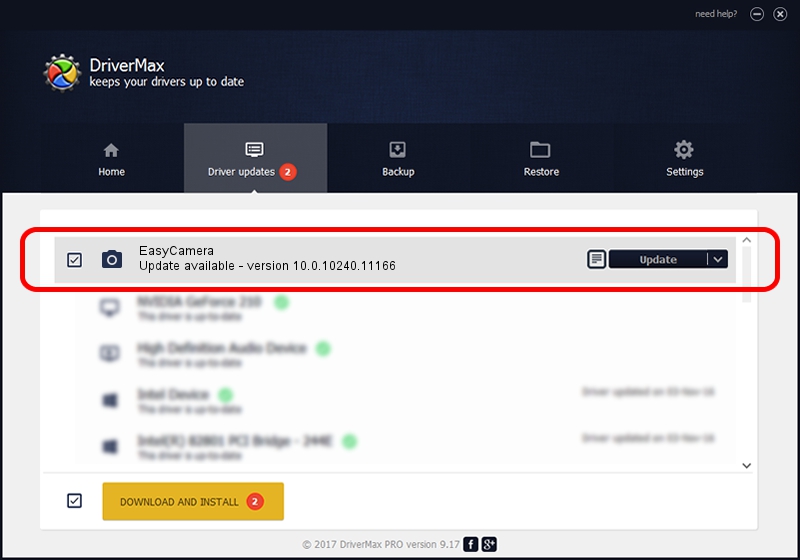Advertising seems to be blocked by your browser.
The ads help us provide this software and web site to you for free.
Please support our project by allowing our site to show ads.
Home /
Manufacturers /
Realtek /
EasyCamera /
USB/VID_174F&PID_14EF&MI_00 /
10.0.10240.11166 Jan 08, 2016
Realtek EasyCamera driver download and installation
EasyCamera is a Imaging Devices hardware device. The developer of this driver was Realtek. In order to make sure you are downloading the exact right driver the hardware id is USB/VID_174F&PID_14EF&MI_00.
1. How to manually install Realtek EasyCamera driver
- Download the setup file for Realtek EasyCamera driver from the location below. This download link is for the driver version 10.0.10240.11166 released on 2016-01-08.
- Start the driver setup file from a Windows account with the highest privileges (rights). If your User Access Control (UAC) is running then you will have to confirm the installation of the driver and run the setup with administrative rights.
- Follow the driver setup wizard, which should be pretty straightforward. The driver setup wizard will scan your PC for compatible devices and will install the driver.
- Restart your computer and enjoy the updated driver, it is as simple as that.
The file size of this driver is 2526263 bytes (2.41 MB)
This driver was rated with an average of 4.6 stars by 60219 users.
This driver is compatible with the following versions of Windows:
- This driver works on Windows Vista 32 bits
- This driver works on Windows 7 32 bits
- This driver works on Windows 8 32 bits
- This driver works on Windows 8.1 32 bits
- This driver works on Windows 10 32 bits
- This driver works on Windows 11 32 bits
2. The easy way: using DriverMax to install Realtek EasyCamera driver
The most important advantage of using DriverMax is that it will setup the driver for you in just a few seconds and it will keep each driver up to date, not just this one. How easy can you install a driver using DriverMax? Let's follow a few steps!
- Start DriverMax and click on the yellow button that says ~SCAN FOR DRIVER UPDATES NOW~. Wait for DriverMax to scan and analyze each driver on your PC.
- Take a look at the list of detected driver updates. Scroll the list down until you locate the Realtek EasyCamera driver. Click the Update button.
- That's all, the driver is now installed!

Feb 10 2024 2:09AM / Written by Andreea Kartman for DriverMax
follow @DeeaKartman